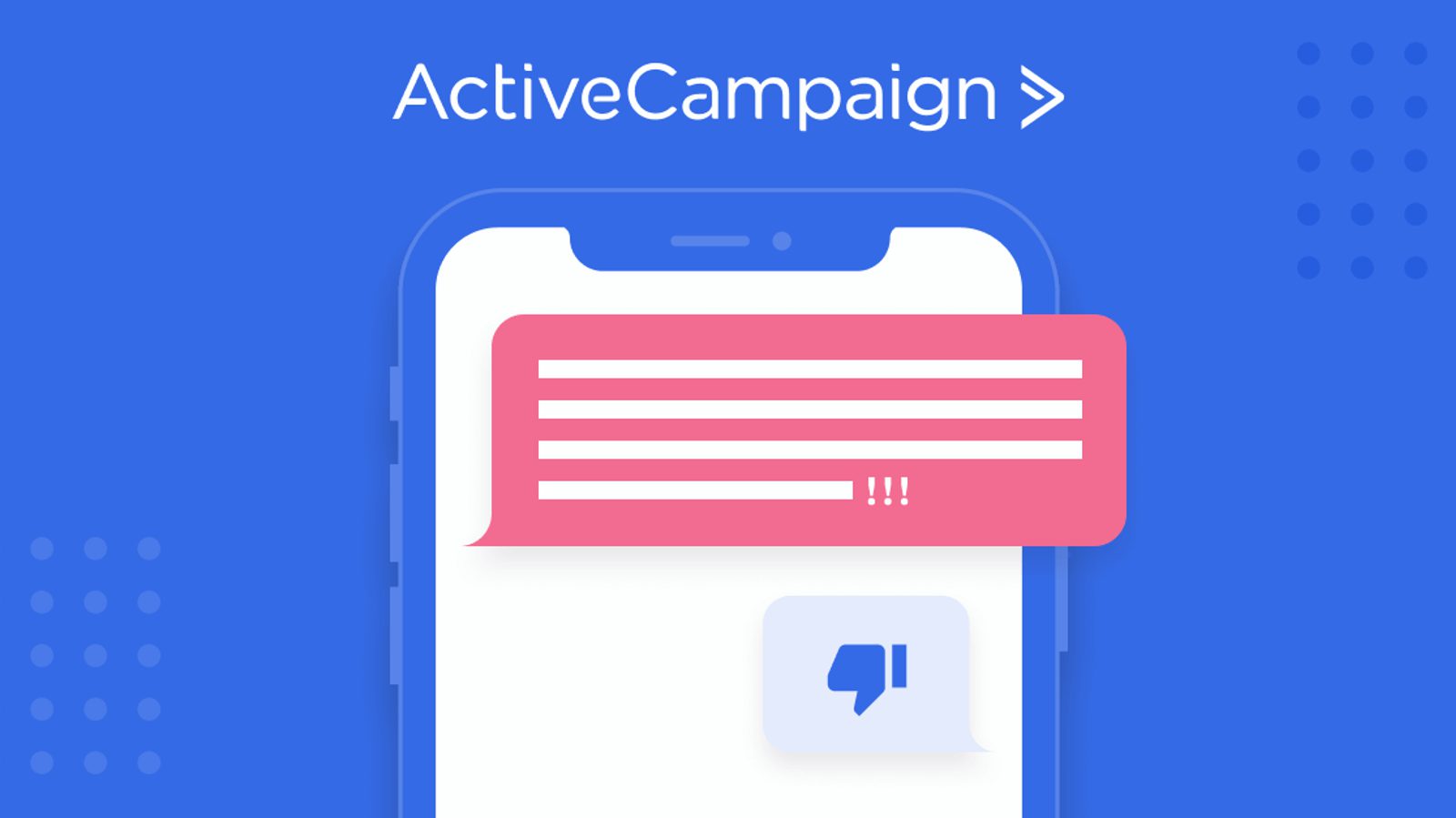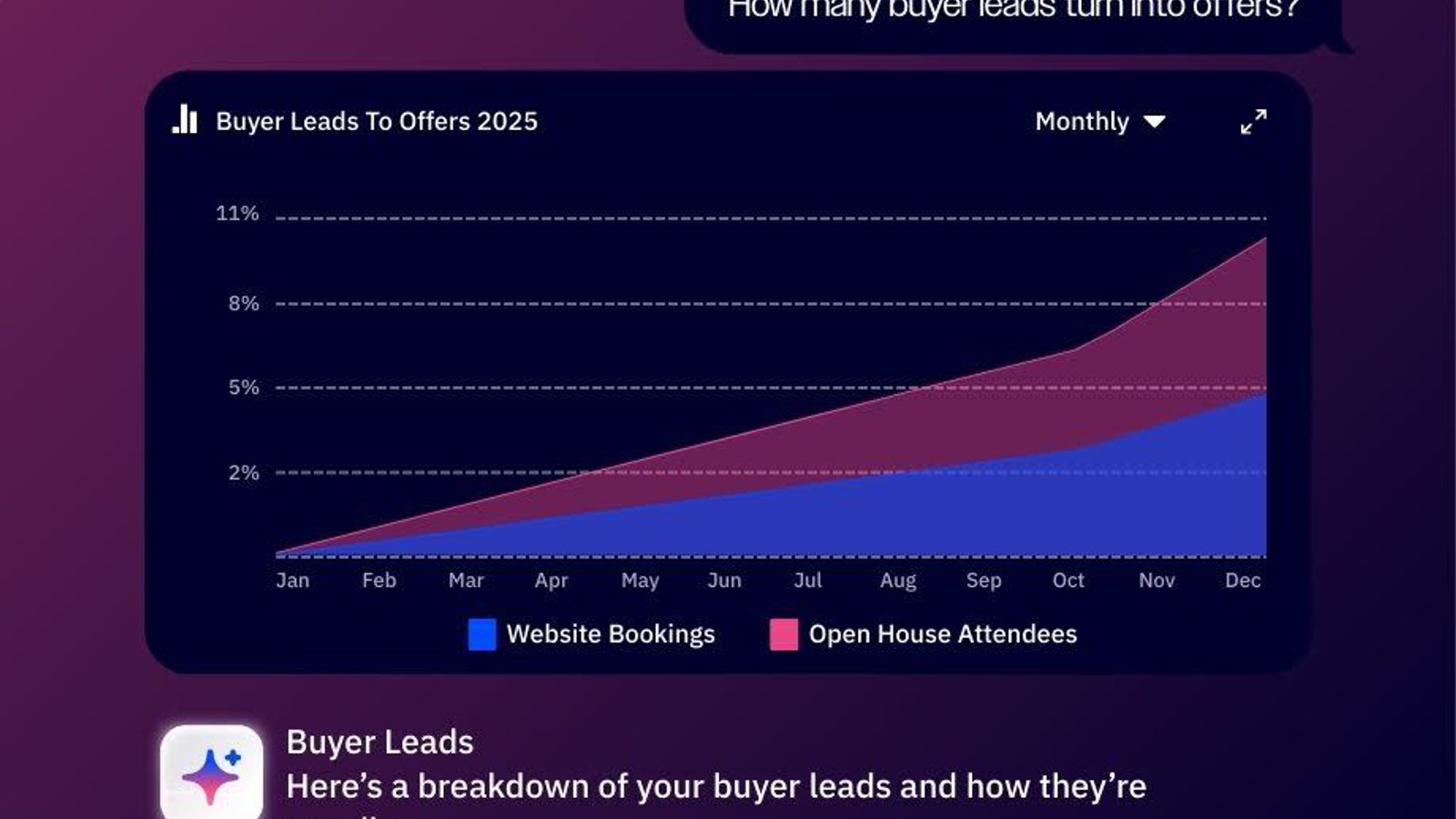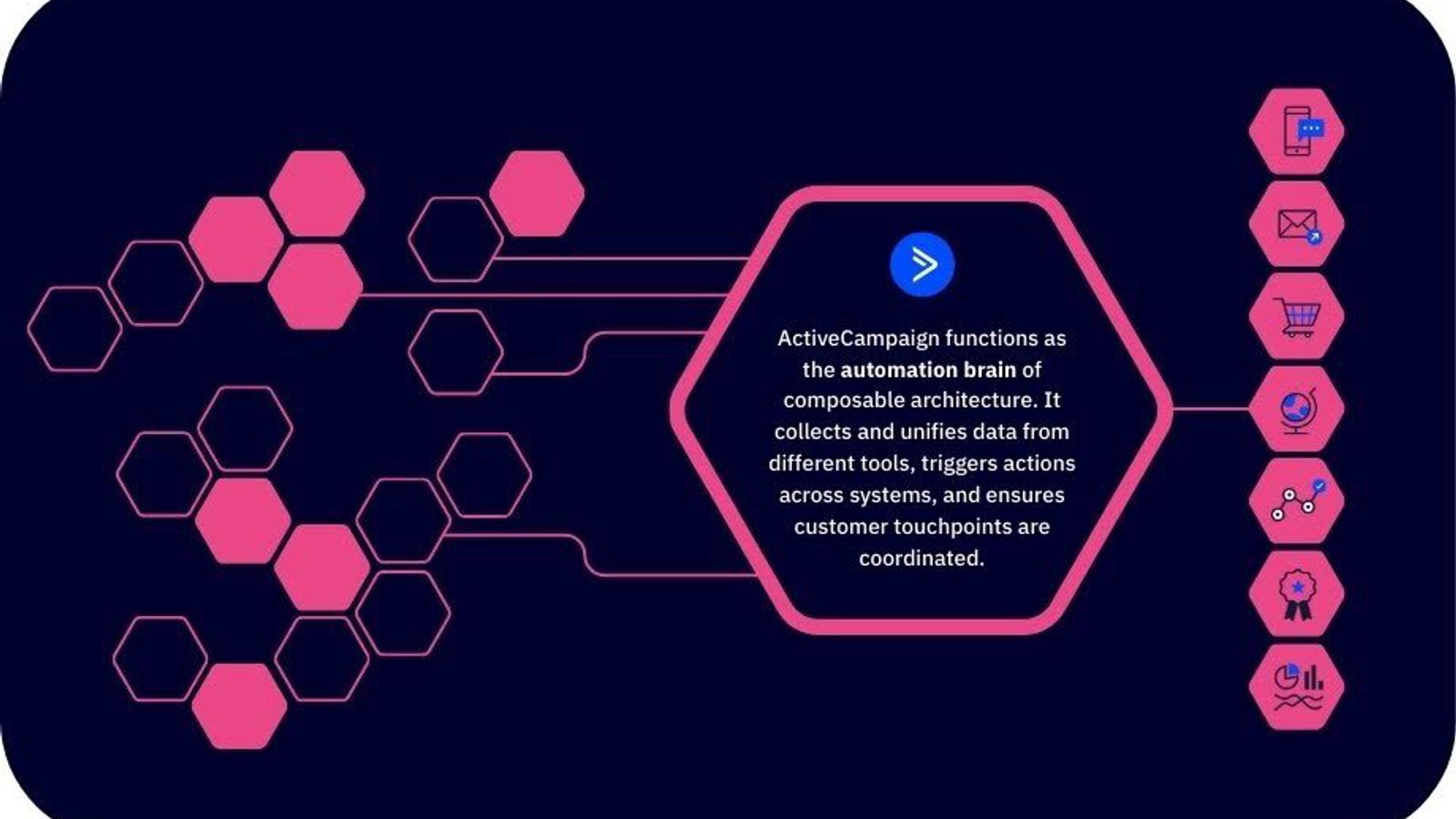Marketing headlines read “SMS has a 90% open rate!”
It’s so much better than email!
But that’s forgetting one thing…
Our texts are sacred space.
It’s far more personal than our emails and snail mail, so we have to tread very carefully here.
Just because we have the ability to send text messages to our leads and customers doesn’t necessarily mean we should. Text message marketing can be very powerful, but it can also do more harm than good.
There are some simple rules of thumb you can apply to know whether SMS marketing is right for your business or whether you should avoid it.
DON’T send texts simply because you can
Just because you have a contact’s phone number, doesn’t mean you should use it. You may have collected a stack of business cards at a conference. Or, your customers may have given you their phone number during the checkout process. You may be tempted to put those numbers to use. But, it’s a really, really bad idea to think of these mobile phone numbers and texting as “just another messaging channel to leverage.” Instead…
DO have a good reason to use SMS instead of email
Text messages are best used for time-sensitive, important messages. If it’s not time-sensitive, surely it could have been sent as an email they’ll see next time they check their inbox? And, if it’s not a critical message, why interrupt their attention with a text?
DO get permission to send for a very specific purpose
That being said, there are very valid reasons to use text messages and, in those cases, they can be very effective. For instance, as a retailer you may have a sign up at the register asking customers to “Send a text to 7834 to get notified of flash sales in the future.” A company that issues stock tips may prefer to send those alerts by text because they’re extremely time-sensitive and provide a lot of value.
I go to a barber shop that always seems to be busy. They say there are slow times but I haven’t been able to figure out when. If they had a sign up in the waiting area “Send a text to 90743 and we’ll text you when our wait time is less than 10 minutes” I wouldn’t mind getting those, followed up appointment reminders. It would save me time and it would help the barber shop maintain a more even flow of customers.
DON’T send anything but the messages they opted into
If you told people they’d receive messages about flash sales as they happen, do not send anything but messages about flash sales. Don’t tell them you have new products available. Don’t tell them to refer their friends. Do not deviate from the messaging they opted into… at all.
DO keep your message short
Respect the 160 character limit of text messages.
DO personalize the message as much as possible
Rather than sending the same message to everyone, you’re likely to get better results if you tailor the message to the individual as much as possible. If you can’t personalize it any other way, using their name certainly doesn’t hurt.
DO give instructions on how to opt out
You must make it clear to your subscribers how they can opt out if they so desire. Not only is this key to maintaining a compliant SMS marketing program but it’s also required by law. There are two places where opt out instructions are absolutely required.
The first is wherever a call to action is for people to join your text program. At every place, whether it be text to join, an opt in form, or a sign up sheet, you must include opt out instructions. It can be as simple as “Text STOP to opt out.”
The second place you’ll want to include them is after someone opts into your SMS marketing campaign and receives their first confirmation text. In addition to a welcome message, you’ll also need to include the same opt out instructions among other compliance info like “message and data rates may apply” and links to your terms.
While not technically required, it is good practice to also include your opt out instructions in your outbound campaigns every so often. It doesn’t need to be in every one however reminding people of how they can unsubscribe every now and then will keep your list clean and your customers happy.
DON’T fail to take time zones into account
A text in the middle of the night promoting your business is a great way to lose a customer for life.
DO stay away from marketing speak and jargon
Try to write in a conversational way, use a friendly tone, and avoid being overly-promotional. You’re not trying to fool anyone into thinking it’s not a SMS promoting your company, but you’re trying to avoid being too abrasive about it.
DO limit how often you send
In my earlier example of the barber shop using texts to bring in business during slow times, I’d caution them to only send out texts once a week or less, when they’re really, really slow. But, the frequency is going to depend on how you’re using text messages in your business and how much value each message provides. “Less is more” is a good rule of thumb, though.
Is SMS marketing effective 2021?
Text message marketing can be very effective if you respect its strengths and weaknesses and remain in tune with how your messaging will be received by your contacts. See this guide for more information on how to get started with SMS marketing.