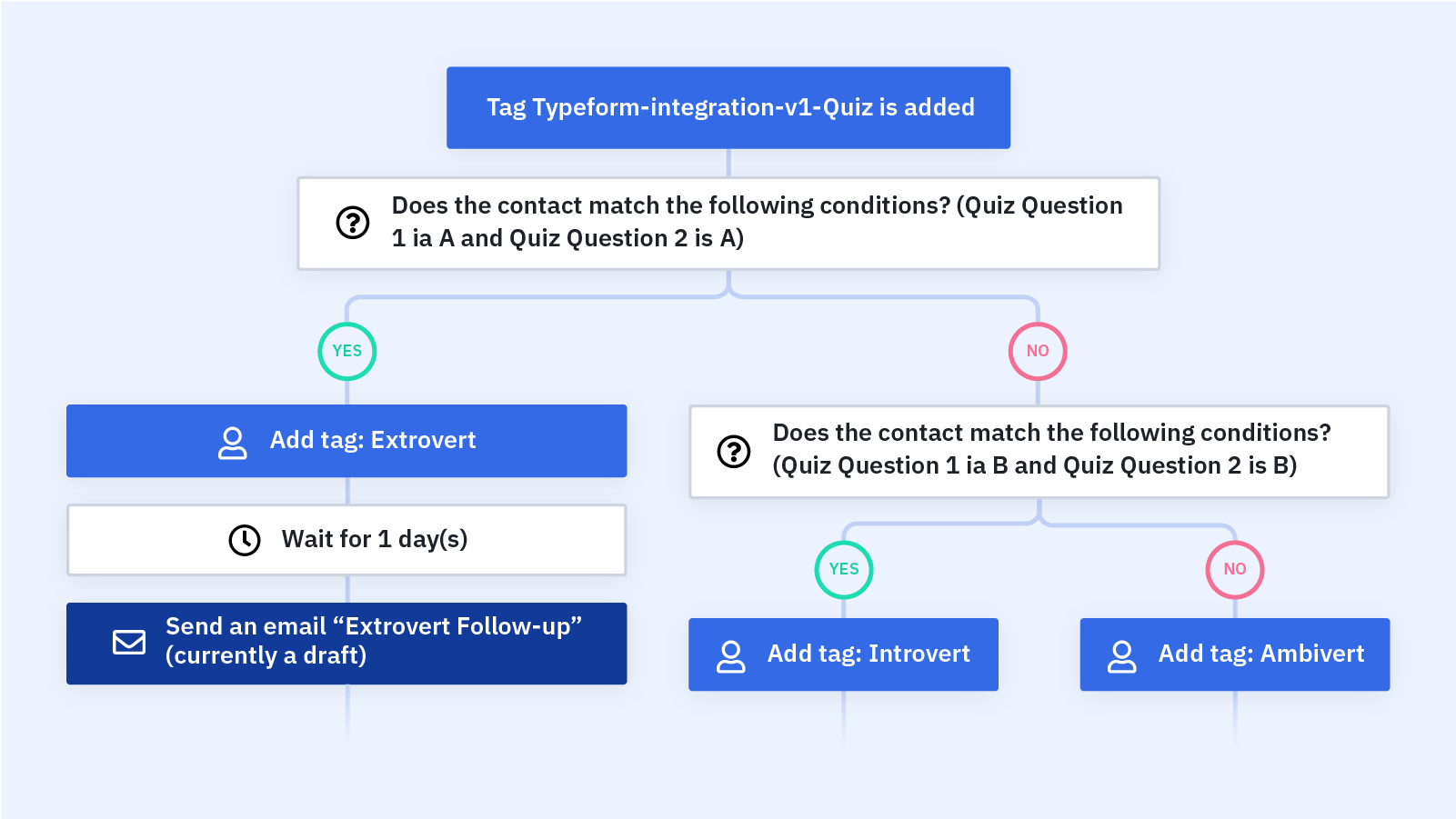Do you use a quiz to generate leads on your website? Use this automation to follow up with contacts who take an opt-in quiz on your site.
Lead generation quizzes are a great way to engage contacts and generate leads on your website. This automation lets you automatically send quiz follow-up emails to your contacts with their quiz results and any other information you want to share -- like a product recommendation based on their answers.
This automation was built with the Typeform "Personality Quiz" template in mind, but feel free to adjust it based on the form integration you use for your quiz opt-in forms. This automation works great with Typeform forms and Unbounce forms.
Before you import this automation, set up your Typeform, Unbounce, or other form integration. Make sure you have your integrated form set up to tag contacts based on their quiz form submission and map the quiz fields over from your form integration.
Here's how the "Form Integration: Quiz Follow-up Email" automation recipe works:
1. The automaton is triggered when a contact is assigned the tag that indicates that they submitted the quiz you have set up through your form integration. In our example, we're using a Typeform personality quiz. Adjust the trigger based on how you tag a contact who submits the quiz.
2. An If/Else step checks to see whether the contact answered Question 1 and Question 2 in a certain way. In our example, we check to see whether the contact answered both Question 1 and Question 2 with A. Feel free to adjust these actions and logic based on the integration and quiz you have set up.
3. If the contact answered both questions with A, the automation assigns the contact a tag based on their quiz results. In our personality quiz example, we assign an "Extrovert" tag to the contact.
4. The automation waits 2 hours. Feel free to adjust this wait step based on how long you want to wait to send a follow-up email after a contact finishes the quiz.
5. The automation sends a quiz follow-up email with messaging specific to the contact's quiz results.
6. If the contact did not answer both questions with A, and If/Else step checks to see whether the contact answered both Question 1 and Question 2 with B.
7. If the contact answered both questions with B, the automation assigns the contact a tag based on their quiz results. In our personality quiz example, we assign an "Introvert" tag to the contact.
8. The automation waits 2 hours. Feel free to adjust this wait step based on how long you want to wait to send a follow-up email after a contact finishes the quiz.
9. The automation sends a quiz follow-up email with messaging specific to the contact's quiz results.
10. If the contact did not answer both questions with B, the automation assigns the contact a tag based on their quiz results. In our personality quiz example, we assign an "Ambivert" tag to the contact.
11. The automation waits 2 hours. Feel free to adjust this wait step based on how long you want to wait to send a follow-up email after a contact finishes the quiz.
12. The automation sends a quiz follow-up email with messaging specific to the contact's quiz results.
13. The automation ends.