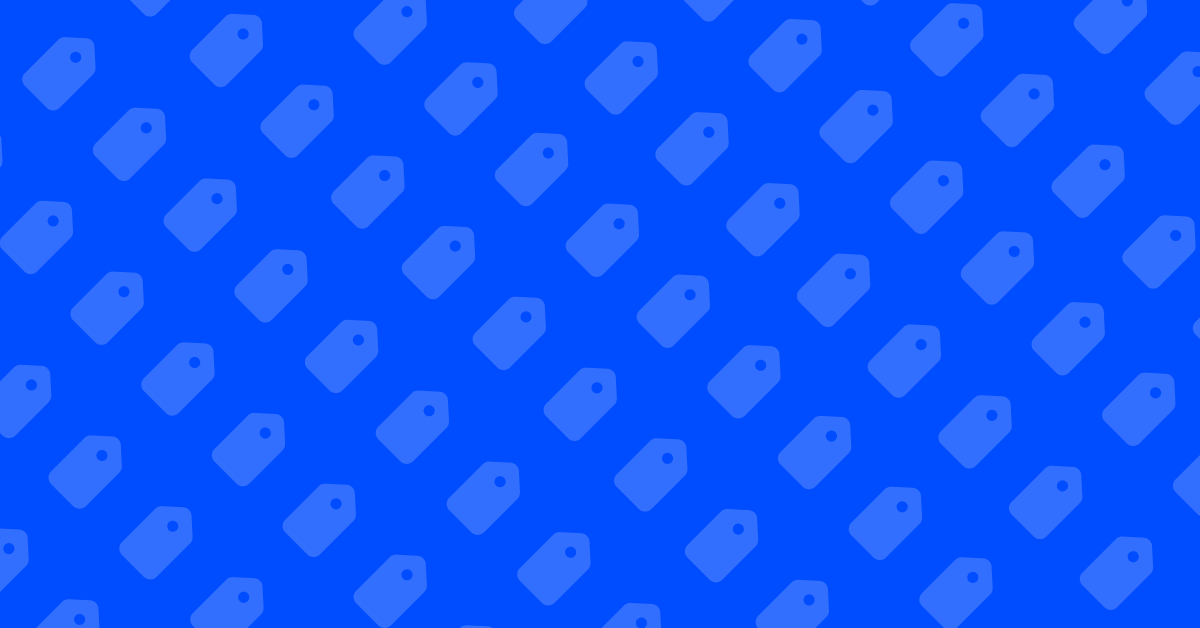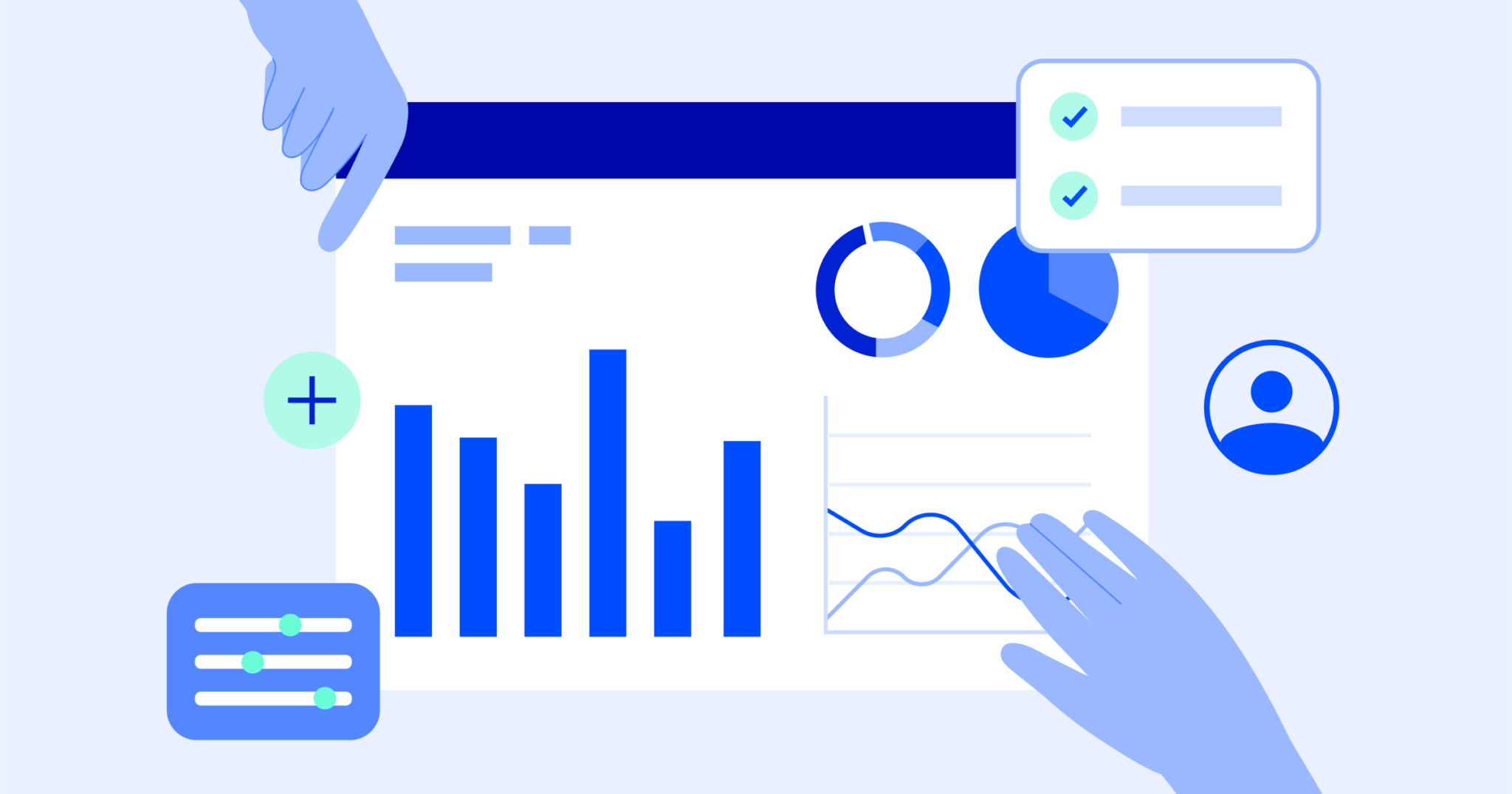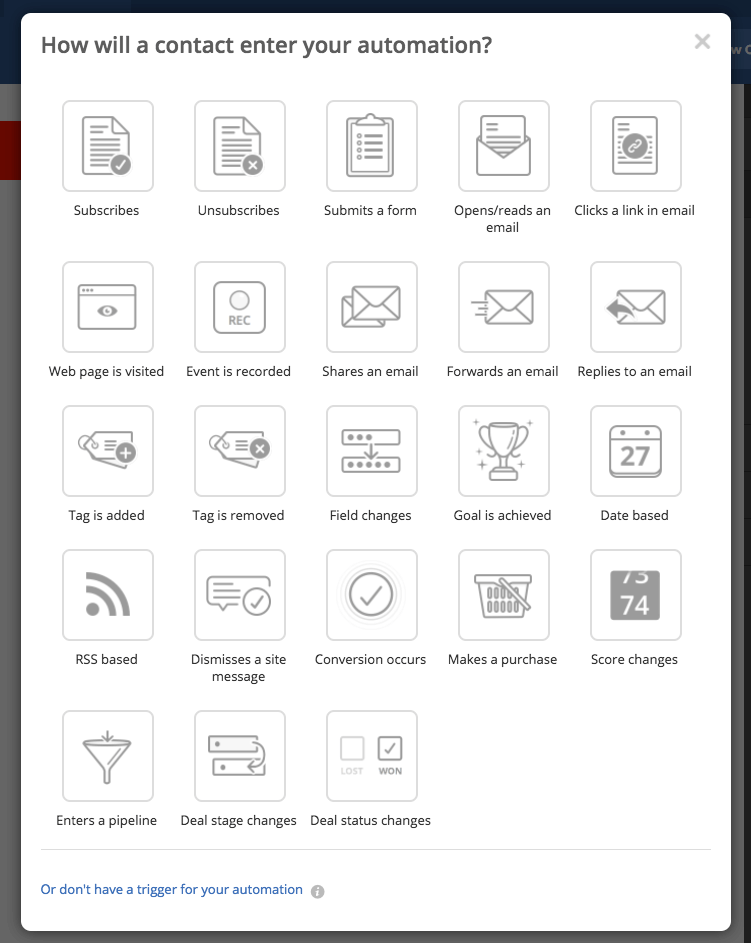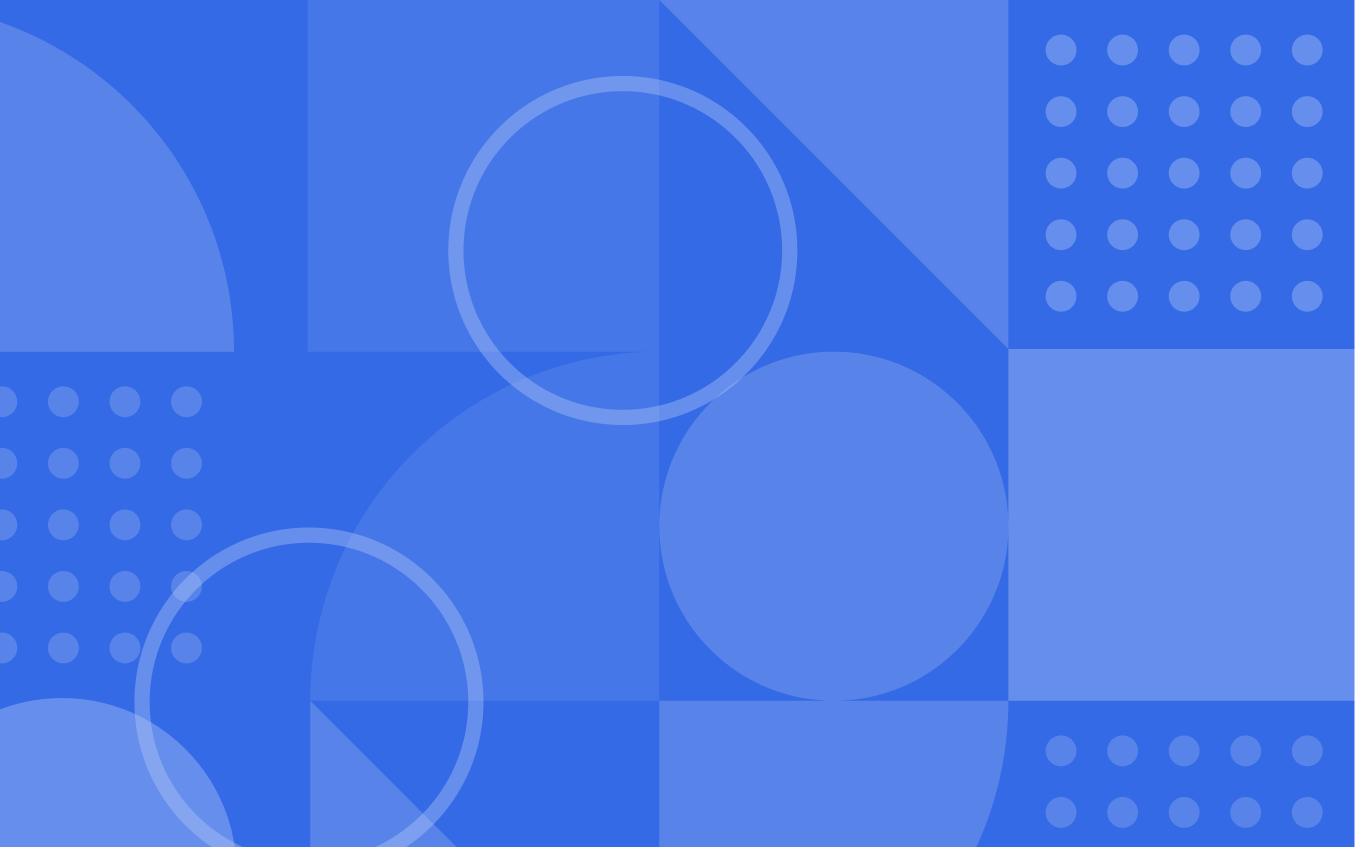Introduction
The more you know about your customers, the more you can tailor your customer experience and marketing strategy. Continuously collecting as much relevant information as possible about your contacts throughout the customer journey is key.
You can utilize forms to capture this data – however, if you ask too much of your contacts, they are more likely to leave the form incomplete and unsubmitted. This is where pre-populating form fields comes in handy!
Using ActiveCampaign forms and basic URL personalization allows you to fill in known text and date fields for your contacts. This way, you won’t ask people for information like name or email address if they already have given it – that portion will be filled in, and your contacts can save time filling out only the pertinent fields on your form.
Preparing Forms and Custom Fields
We recommend starting at the beginning: build thoughtful and strategic forms that meet contacts in varying paths of your customer journey and focus on the information you want to collect most — utilizing custom and standard fields.
Once you’ve created your forms, it’s here you can leverage URL personalization to simplify the process for your customers.
Pre-Populating Form Fields
Remember that pre-populating form fields in ActiveCampaign is the process of filling out the fields ahead of time on behalf of your contact if it’s information you already have. Creating quick and easy sign-ups promotes higher engagement amongst your customers.
Let’s say you run a music venue and host a concert ticket giveaway. You can automatically fill in the name and email fields of your past patrons, and all they will need to do is enter their t-shirt size for the giveaway.
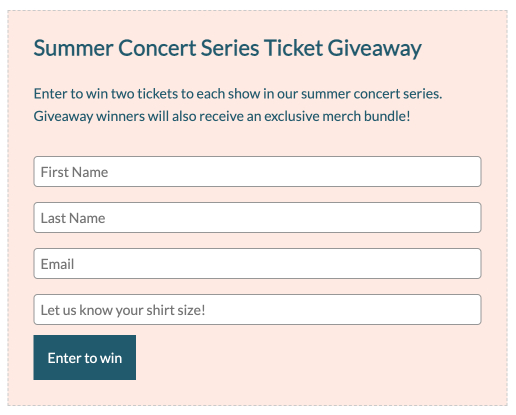
When preparing to personalize, you should be mindful of two pieces of information. The form field you’d like to pre-populate and the field’s personalization tag.
You can manage your custom and standard fields by navigating to “Contacts” and then “Fields”. In this main dashboard, you can view the field name, field type, and field personalization tag.
A personalization tag is a simple bit of code you can insert to pull your contact’s data stored in ActiveCampaign.
In the example above, the three fields that should be pre-populated are first name, last name, and email, with corresponding personalization tags %FIRSTNAME%, %LASTNAME%, and %EMAIL%. You’ll use these tags to pull information from ActiveCampaign into your forms.
Once you have gathered the correct personalization tags from the Fields section in your account, head to the form builder and then click “Integrate” in the top right corner. You can grab the direct link to your form under the Link tab in your available options.
To finish configuring pre-populated fields, you will need to add the query string to the form URL. Sticking with the example above, this is the information that is needed to complete the process:
- Direct form URL: https:/thevenue.activehosted.com/f/28
- Personalization tags: %FIRSTNAME%, %LASTNAME%, and %EMAIL%
- Query string standard format: ?[FieldName]=%PERSONALIZATION-TAG%
Now, here is what the finished product looks like:
https:/thevenue.activehosted.com/f/28?firstname=%FIRSTNAME%&lastname=%LASTNAME%&email=%EMAIL%
The query string format you will add to your form url is always ?[FieldName]=%PERSONALIZATION-TAG%. If you want to pre-fill multiple fields like the example above, note the “&” between each field name.
Pre-populating your fields will increase your submission rate because you aren’t asking contacts to re-submit information you already know. Engaging with your business and submitting forms just became incredibly user-friendly for your customers with pre-populated form fields!
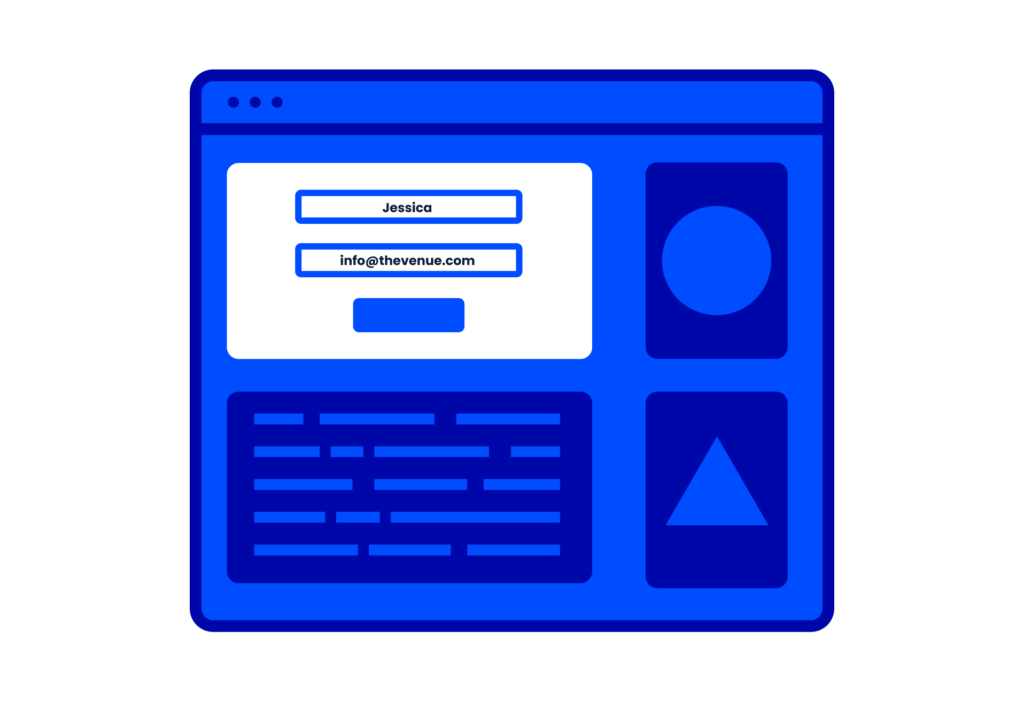
Summary
Keep being creative with ways you can implement this process into your form strategy throughout your customer journey. Any time you create a form where you are asking for someone’s email (and name), you can quickly pull that information into the form.
You may want to use this ability when managing subscription preferences, asking about interests, or having someone submit a form to claim an incentive, and so much more.
You don’t have to be a developer to create simple customized links for your form. By utilizing these tactics, you can decrease the effort your contacts have to take to share information with you.