Introduction
Tags in ActiveCampaign and marketing automation are part of the contact organizational hierarchy. The idea of tags is to create more specific information that builds off of your lists. They live as fast and flexible sub-categories helping you tell your contacts’ story through tracking and data.
If you are feeling uncertain about the concept of tags at ActiveCampaign or find yourself hesitant when it comes to naming the tags you generate, this guide is here to provide clarity along with additional insights into building your organizational tagging systems.
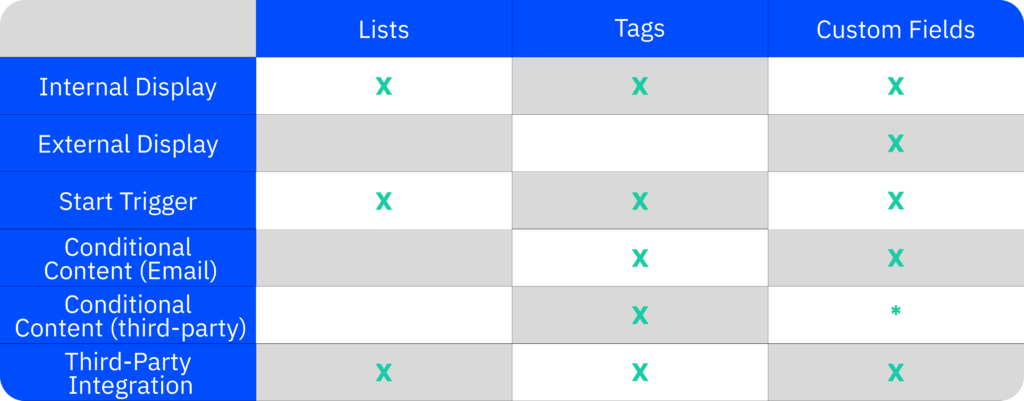
Three functions of tags in ActiveCampaign
Tags display essential contact data quickly and easily. Tags can be thought of as sub-categories to your lists. They are a way to create specific tracking and data points on your contacts. Your contacts cannot see the tags you apply to them, as tags appear only on the internal contact records. You can segment and target contacts with common tags.
Tags can help you stay organized with your contacts’ data and also trigger actions based on being added or removed. In your ActiveCampaign account, there are core functionalities of tags that will help you get started, let’s check them out!
Contact Organization
Tags’ principal purpose is to help with contact organization. You can filter your contact database by tags, view tags on individual contact records, and utilize the bulk editor to apply tags to your contacts. Such functionality provides you a snapshot of your contacts’ journeys, which sometimes is all you need to answer a question or track a contact’s actions
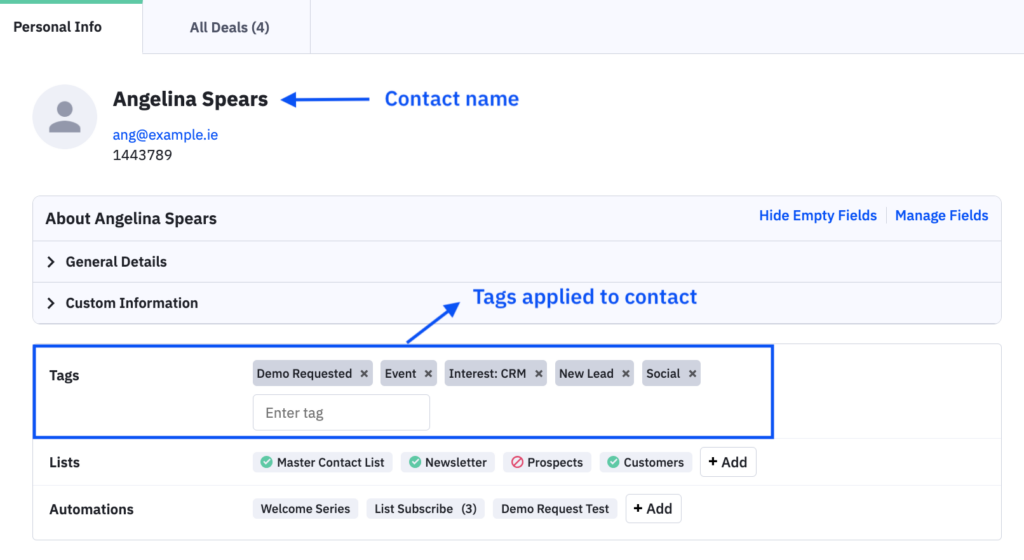
Some of the most important work you do in building your contact strategy is within the tagging systems that you create. Being strategic in how you want to build your tags is key to their success. As you develop your strategy, you will find your tags tell your contact’s journey through your business.
Tags & Automations
If you are worried about how your contacts gather their tags, you will find the process is not as manual as you’d originally thought. Most of your tags will be added through steps in your automations.
As your contacts journey through your automations, there will be steps that are necessary for tags to be added or removed from your contacts. There are several automation recipes that are based on tags & how they manage your contacts.
Tags are also frequently utilized as start triggers in your automations. Acting on the addition or removal of a tag allows you to guide your contacts down paths that react to that trigger. You may often find that using these triggers is key to sending campaigns, creating deals, or connecting to an integration based on certain actions.
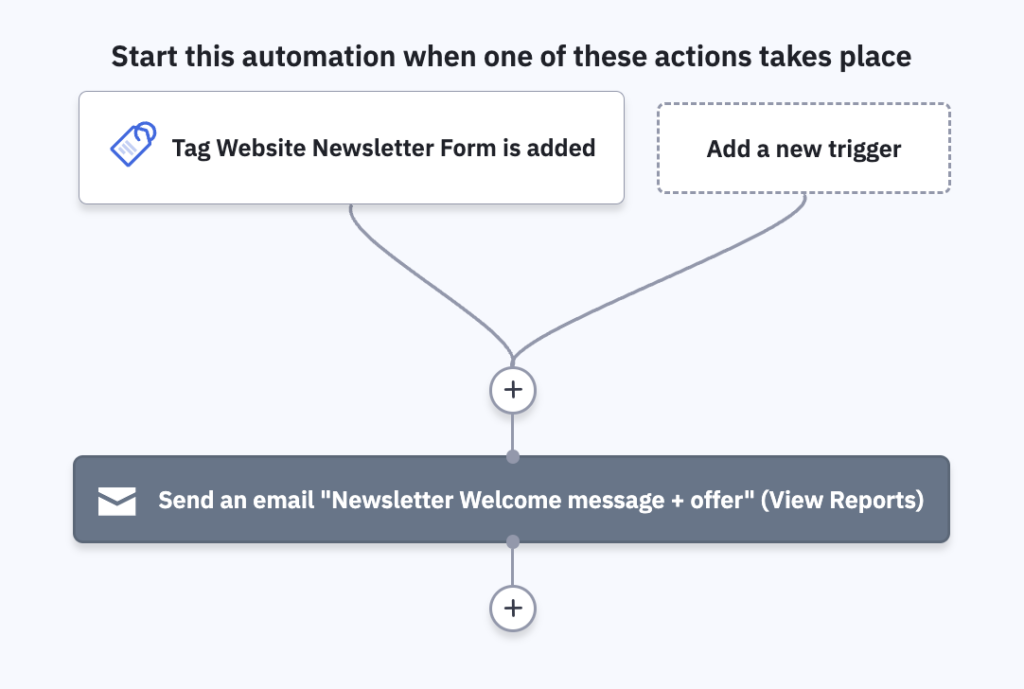
Conditional Content
As we note in our segmentation guide, tags are one of many conditions you can segment contacts by. That means you can target contacts that have or lack certain tags.
Conditional Content is a tool with the campaign builder that allows you to hide or display content blocks based on certain contact data, like tags. Instead of creating new campaigns for every group of contacts based on the tag information you’ve collected, you can leverage conditional content and tag segments to do that for you!
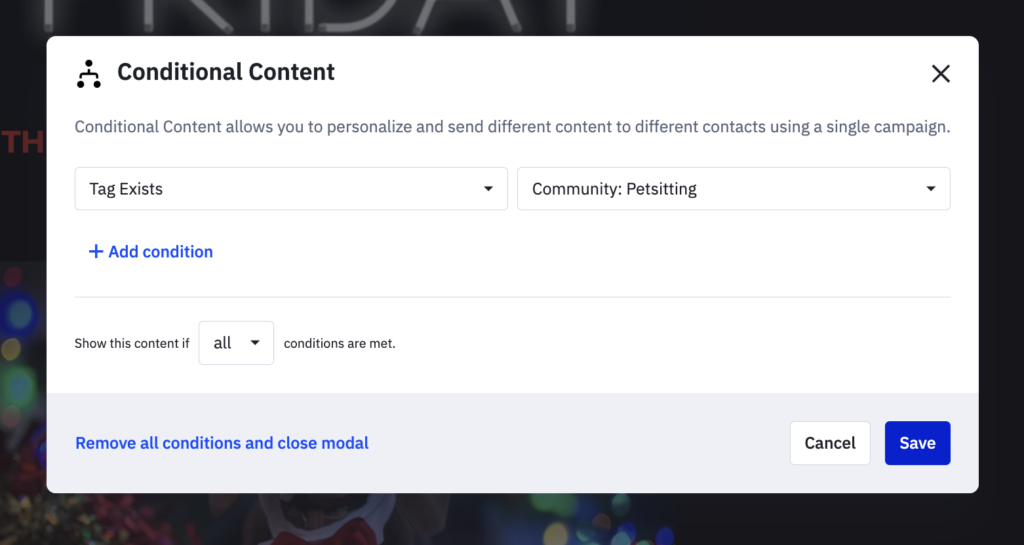
Adopt strategic naming conventions for your tags
Now that you are starting to see how powerful tags can be, we offer this warning: with great power, comes great responsibility. The most responsible approach to tags in your account is to keep things organized.
While ActiveCampaign allows you to assign any name you prefer to a tag, it’s important to exercise thoughtful consideration in doing so. Not adhering to a strategic naming approach can lead to two significant challenges.
Firstly, the absence of a naming strategy may cause you to create tags on the fly. Creating tags without an organized system might lead to arbitrary labels, making it challenging to recall the intended purpose of these randomly named tags.
Whether you opt to establish a systematic approach or not, our tag description feature is always at your disposal, helping you recollect the rationale behind the creation of specific tags. In doing so, you will always be able to understand the “why” behind your created tags.
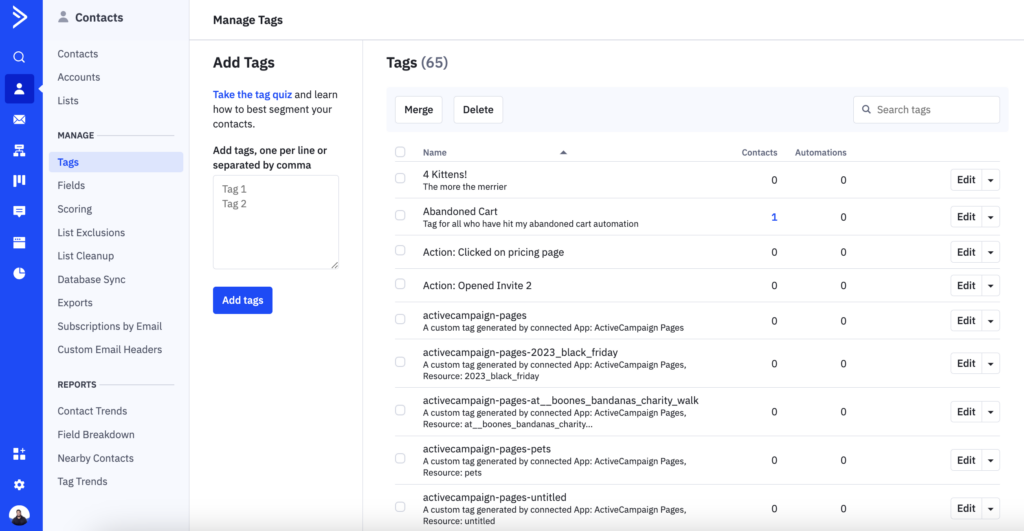
To help you avoid such situations, we created a naming convention below. We find that users typically create tags as a response to one of the below scenarios. If the data the tag applies to fits in one of these categories, we suggest that you name the tag with that category in mind.
Utilizing source tags can help you understand where a contact came from by analyzing whether they found you organically, submitted a form on your website, or simply found you via a social media channel.
Check out our source examples below:
- Source: Facebook
- Source: Shopify
- Source: Website Newsletter Form
Status
Status tags help you track the behaviors of a contact alongside displaying their current status with your business. The easiest way to develop this is through the Engagement Tagging Part 1 & Part 2 automation recipes.
This 2-part series allows you to track status through a tagging system created over a determined period. Through the timeline of your customer journey you can see how active, or not, a contact has been.
The automation, Part 2, triggers off of pre-selected actions that your contacts take, such as opening a campaign, clicking on a link in your campaign, or visiting your website. However, they are not limited to this, you can always add additional start triggers that you find important.
Part 1 applies the tags through that decided time frame and will add or remove tags based on the contact’s behaviors. You can learn more about these automations and even import them into your account here for Part 1 and here for Part 2.
If you prefer, you can create additional status tags, however, the recipes should have the relevant tags strategically named.
Customer Types
Creating tags based on the type of customers that you have is a good way to track purchases, purchase types, or create leveling based on your business. If you have someone who has purchased from you 5+ times, you may want to identify that person as a VIP. If you have a contact that has booked 3 or more services with you, you may want to tag that person as a high-value customer. You should use similar naming systems to your tags above to keep organized.
Here are our suggestions:
- Customer Type: VIP
- Customer Type: Return Customer
- Customer Type: First-time Buyer
Depending on your business type, you might need to tweak this approach. But remember, using tags to track contact behaviors is key to sending the perfect message to the right person at the right time.
Action
Action-related tags are linked to status-related tags in the sense that they signify behavior that alters a contact’s status. Such tags could be “Visited checkout page” or “Downloaded white paper” or “Attended webinar.”
Remember, your business needs may require tags that fall outside the above categories. But, keeping these categories in mind can help you get started with your systems and collect contact data right away. Your tags relate to one of those scenarios more often than not.
Examples:
- Action: Attended Event
- Action: Visited Checkout Page
- Action: Downloaded PDF
Looking for more tips? See other tagging best practices in this article.
Closing Remarks
Contact tags are a remarkably versatile feature in ActiveCampaign. You can use them to start contacts’ journeys in automations, hide and show relevant content, and display essential information about contacts in an easy-to-digest fashion.
To achieve your desired results, we advise against going overboard with tagging. If you create tags for every single piece of information, your data will become too noisy and your contact records may become cluttered.
If you assign hundreds of tags to each contact, you defeat the vital purpose of tags, which is to tell an important story quickly. The most important thing to take away is that tags are the sub-categories of your lists. They are there to enhance the contacts’ story within your business and create seamless experiences for them from start to end!
Do you use tags differently or do you employ another naming convention? Let us know in the comments!
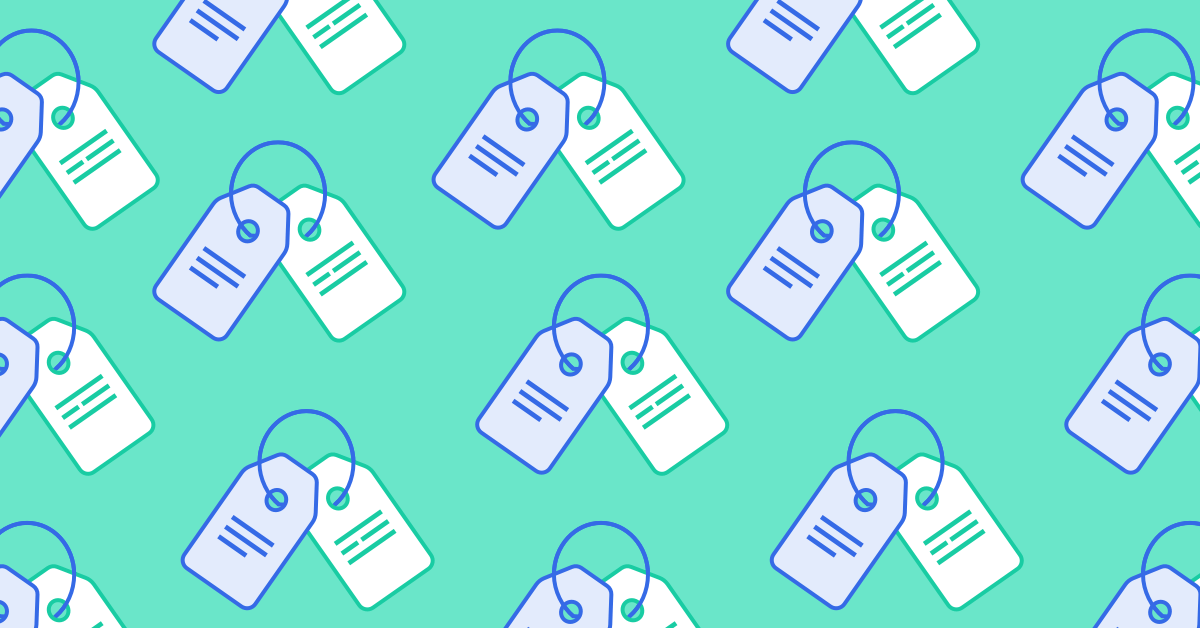
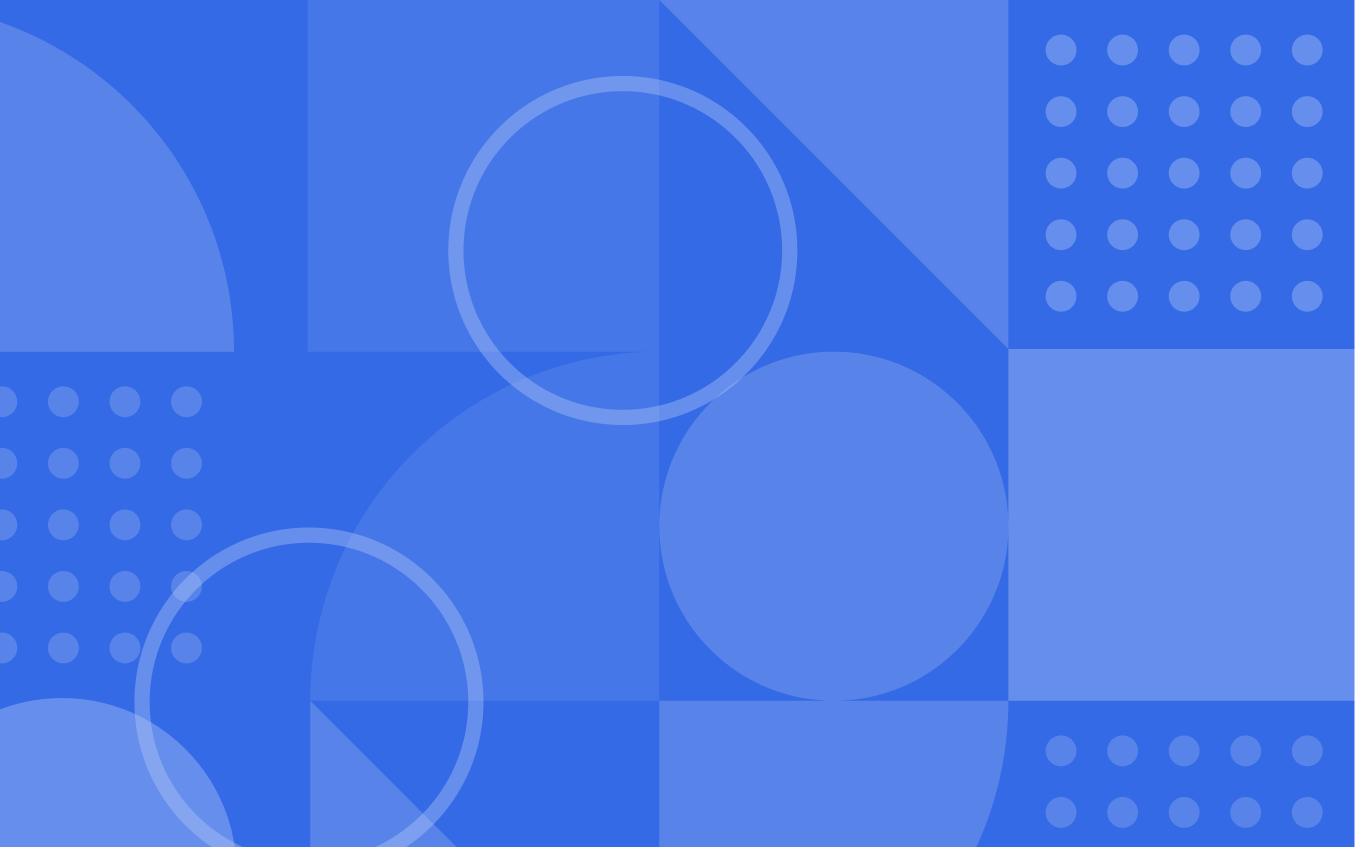

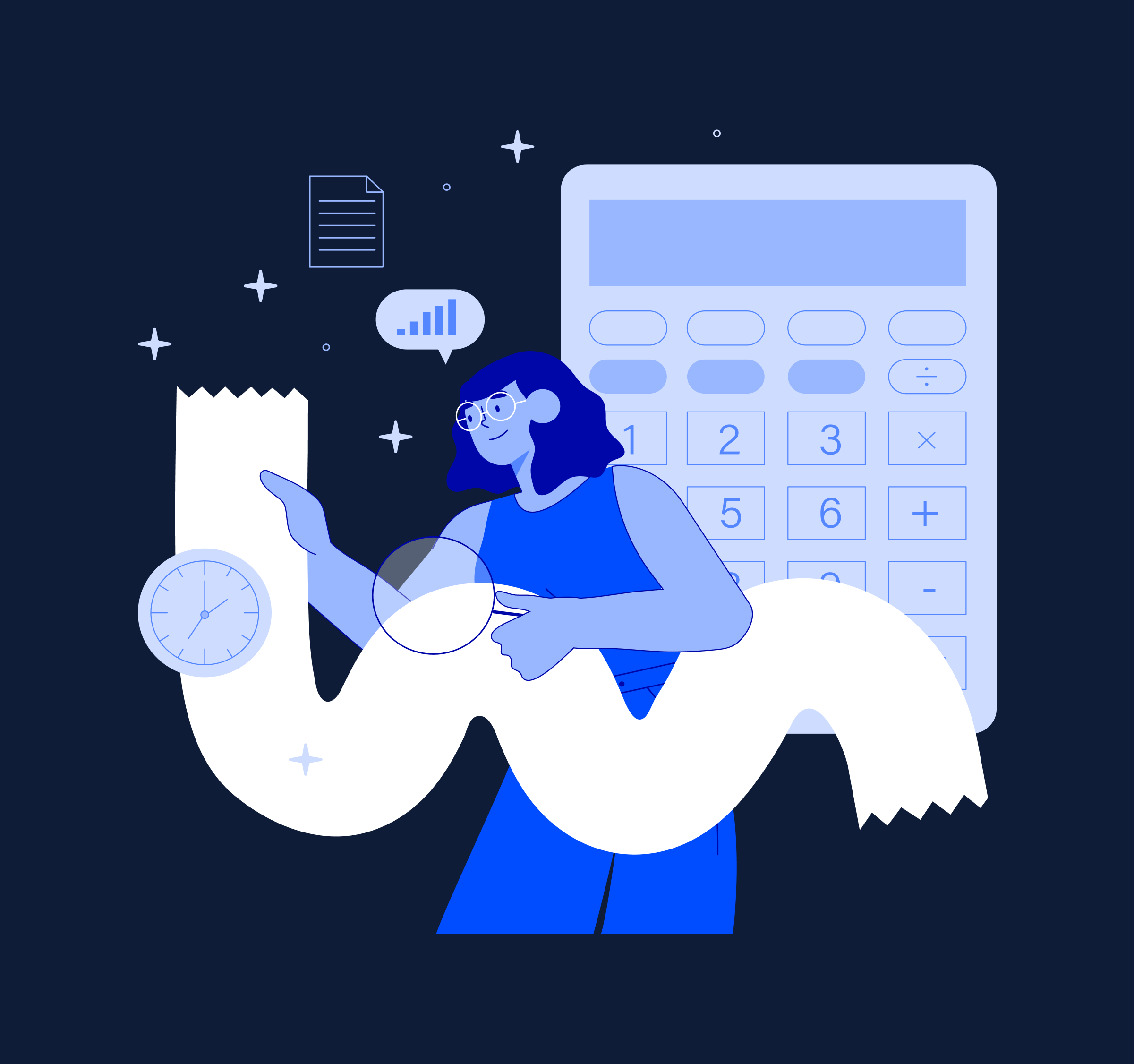
Comment section