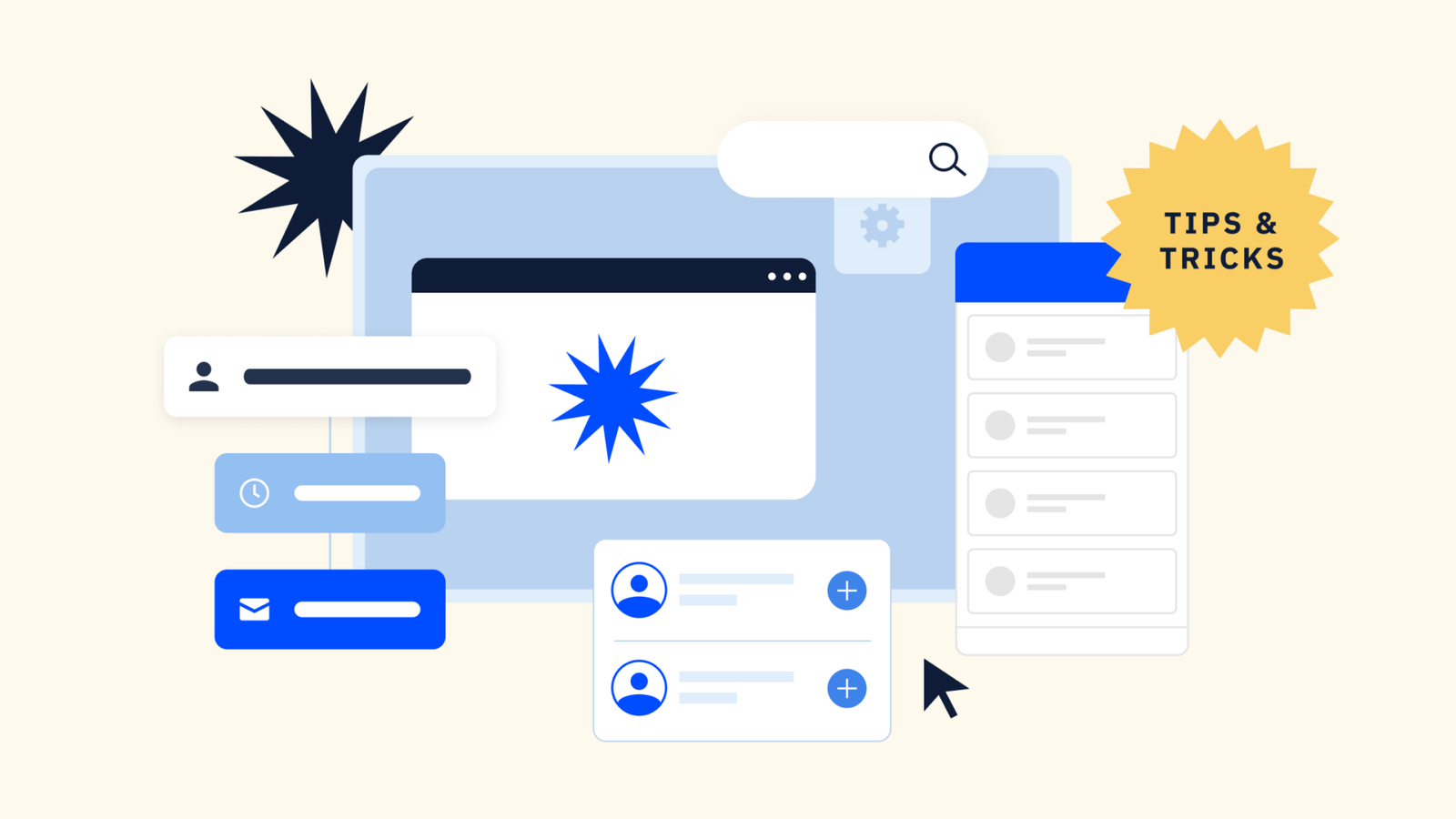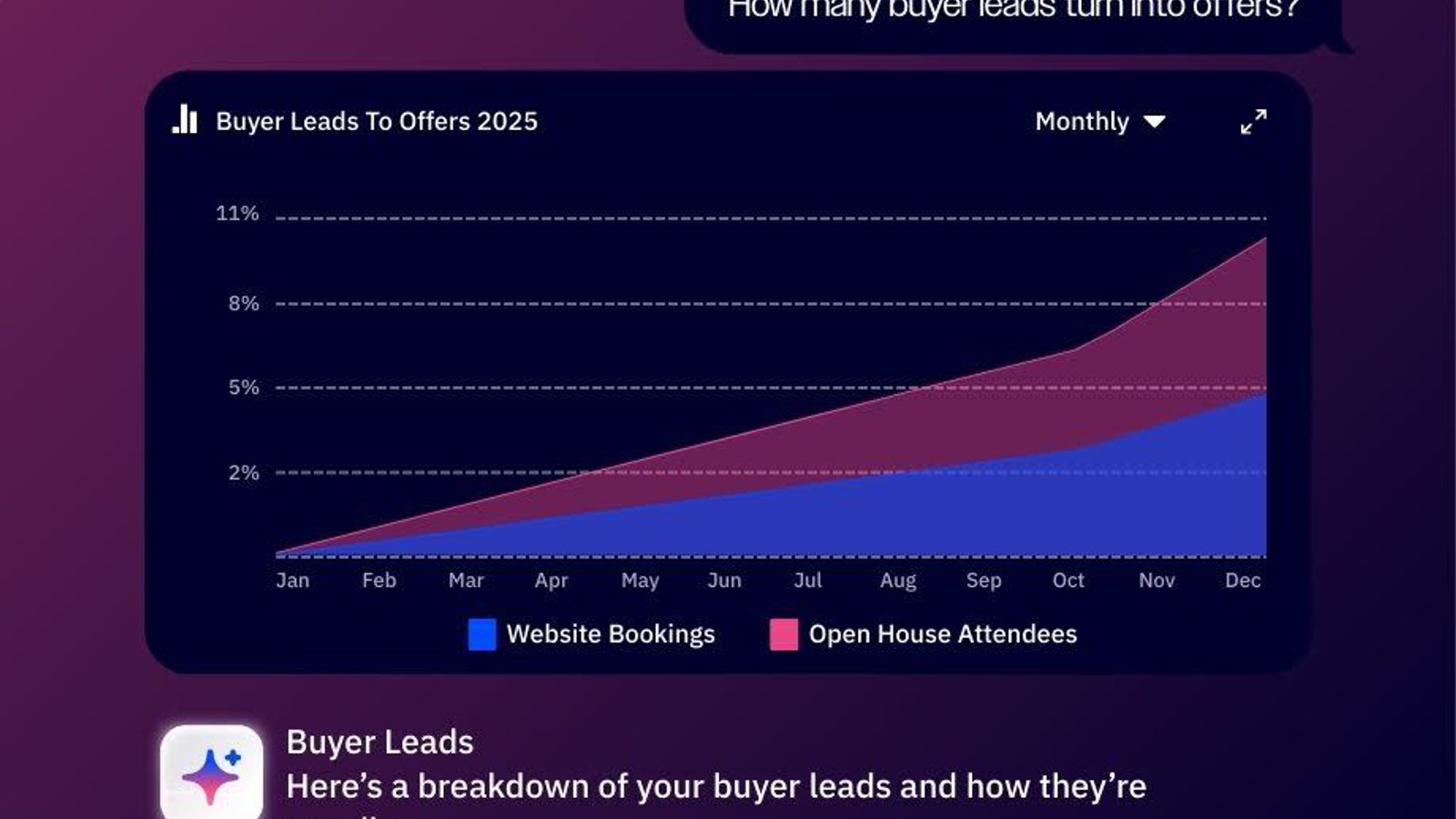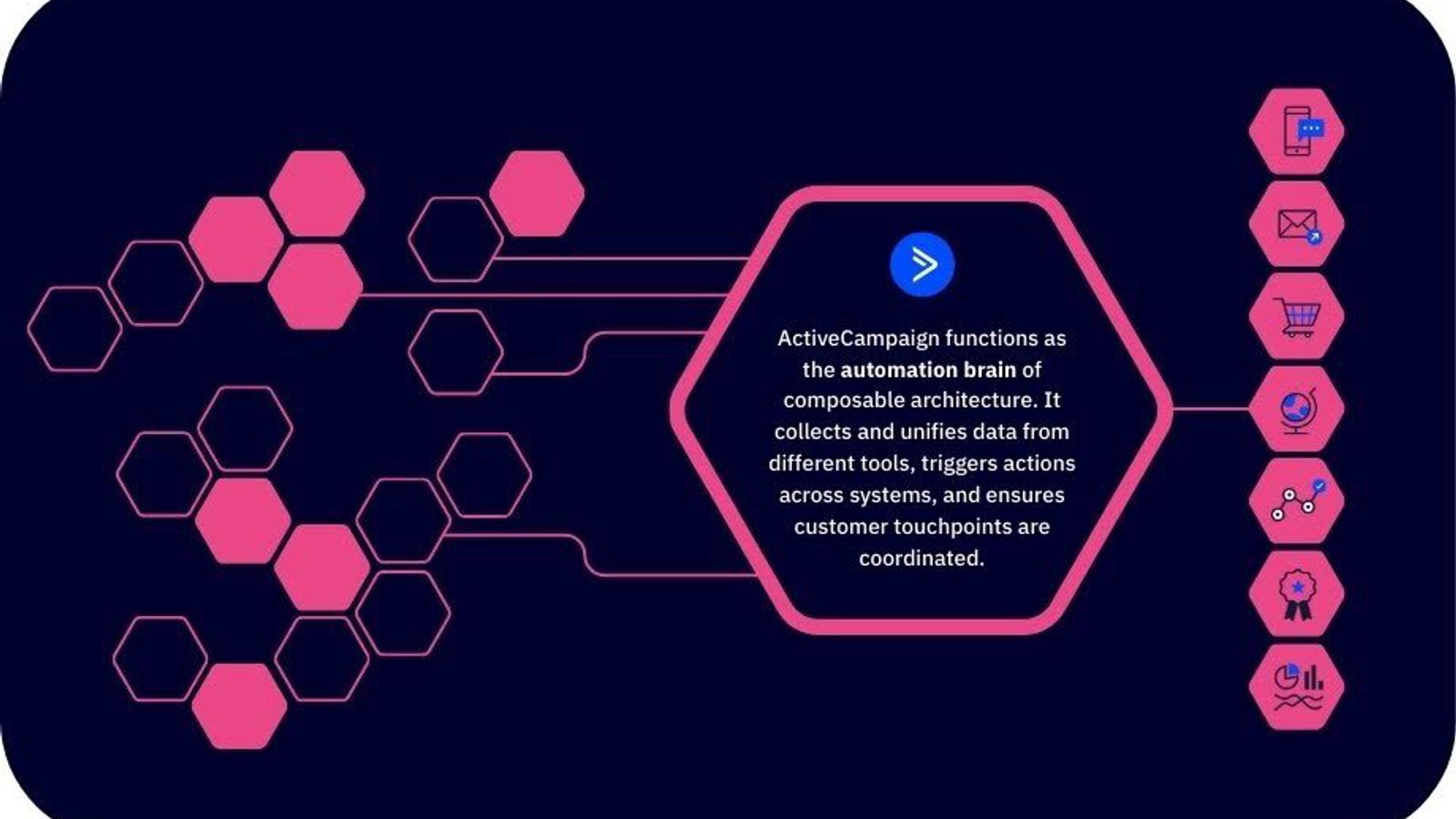As your business grows, you may find sensitive information that needs to be protected within your automations. ActiveCampaign’s Automation Permissions feature allows you to limit access to certain user groups and control who can view or edit your automations. Let’s walk you through the steps to update group permissions for your automations!
Step 1: Access the Automations Overview Page
The first step is to access the Automations Overview Page. This is where you will see a list of all your automations. Click the dropdown arrow at the end of the row of the automation you want to edit permissions for.
Step 2: Select ‘Permissions’
Once you have accessed the automation you want to edit permissions for, select ‘Permissions’ from the dropdown menu.
Step 3: Choose User Group Access
The next step is to choose which user groups should have access to this automation. You can select multiple groups or just one, depending on your needs. Once you have made your selection, click ‘Save Changes.’
Step 4: Preview Your Changes
Once you have updated the group permissions, you can preview your changes to ensure they have been applied correctly. If everything looks good, you’re all set!
By following these simple steps, you can easily update group permissions for your automations. This feature gives you more control over who can view or edit your automations, making it easier to protect sensitive information. For example, if you have information that only the Admin group should have access to, you can limit access to that group.
If you need more detailed instructions, you can check out ActiveCampaign’s help center article on setting automation permissions:
https://help.activecampaign.com/hc/en-us/articles/115001404810-How-to-set-automation-permissions. With this feature, you can rest easy knowing your sensitive information is protected.