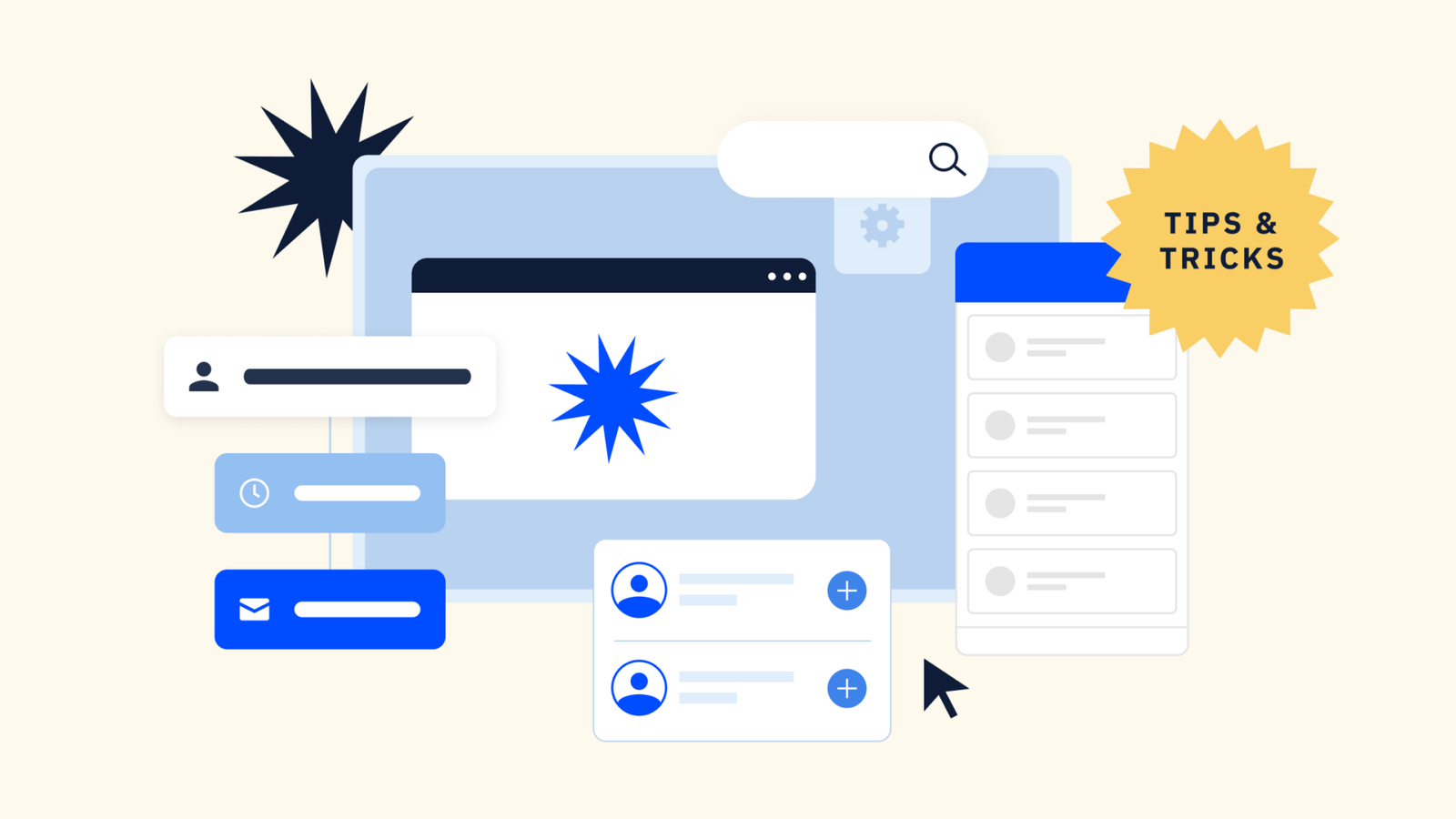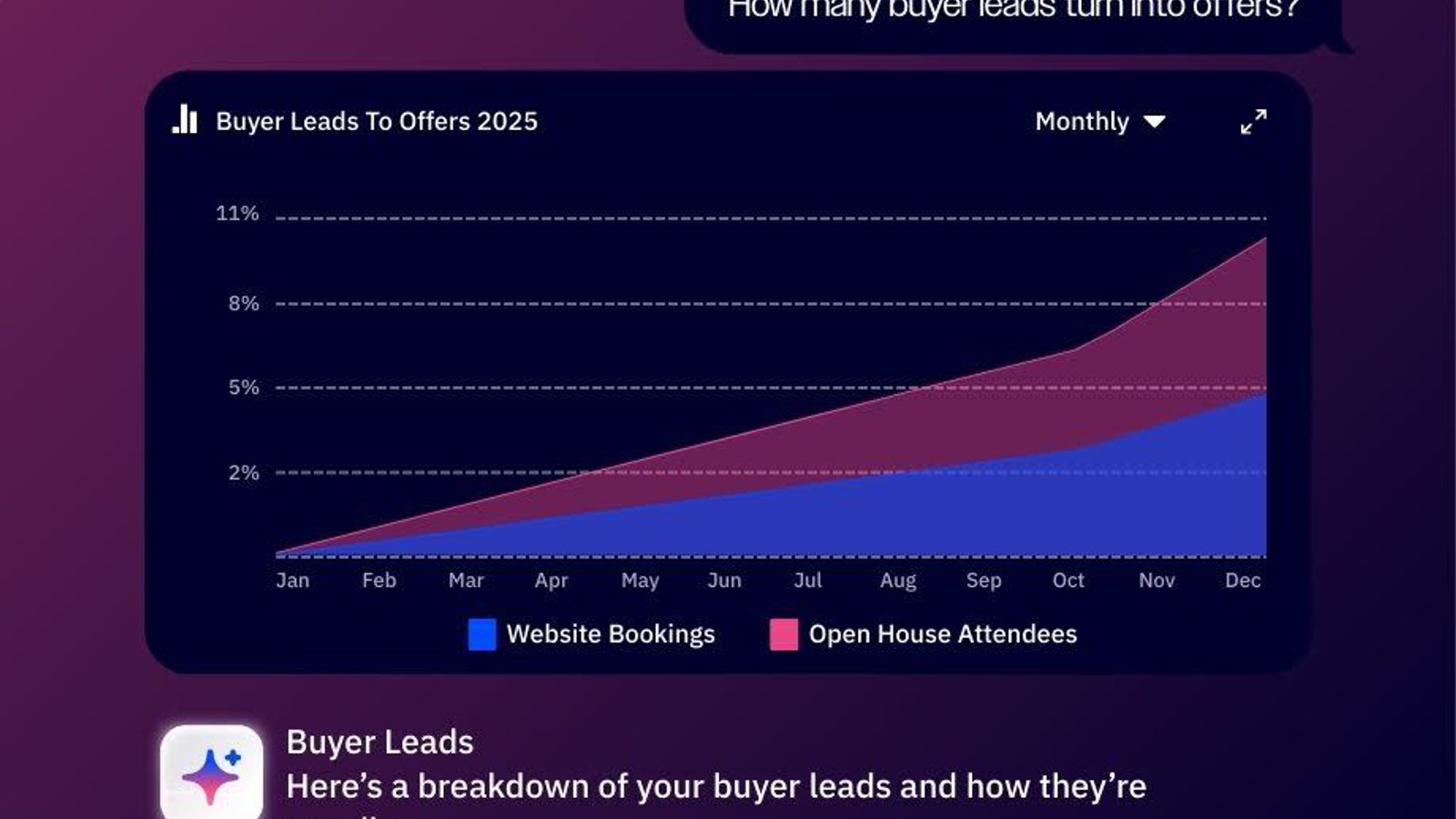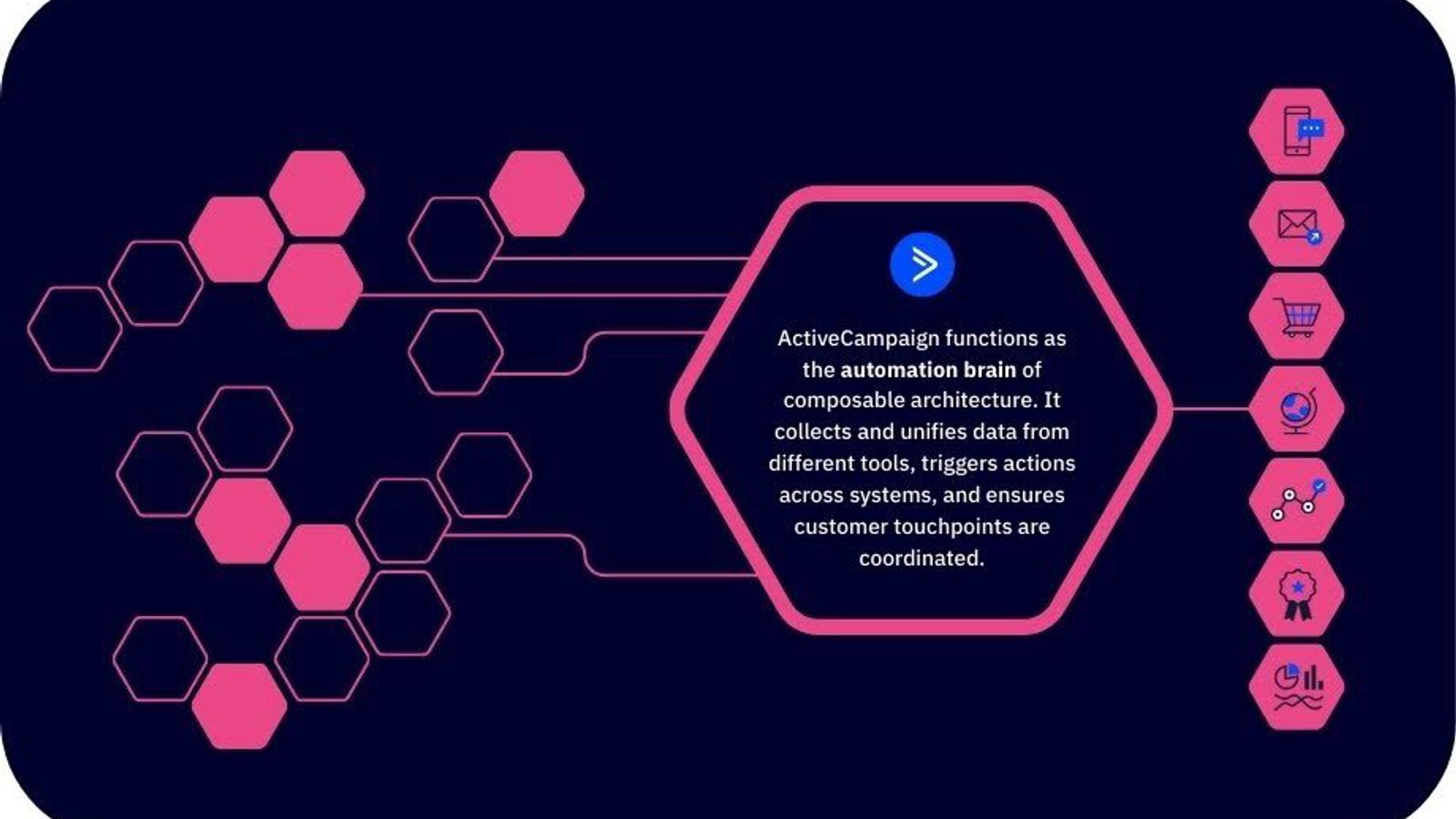ActiveCampaign's automation builder is an incredibly powerful tool for automating your marketing and sales processes. It allows you to create a series of actions and triggers that are customizable to fit your business needs. However, you may need to skip a wait step in an automation. Let’s look at what skipping a wait step does and provide a step-by-step guide on how to do it in your ActiveCampaign account.
Why would you want to skip a wait step in an automation?
Skipping a wait step in an automation allows you to bypass the wait step for a contact within the automation. This can be extremely useful when testing automations that have wait steps, allowing you to quickly test the entire automation right away.
Let's say you have an automation set up to send an email to a contact after a wait step of 2 days. If you want to test the automation to see what happens after the email is sent, you can skip the wait step and move the test contact to the next action in the automation.
How to skip a wait step in an automation in ActiveCampaign
Follow these steps:
Step 1: Navigate to the contact's profile
Log in to your ActiveCampaign account and go to the Contacts page. Find the contact you want to skip the wait step for and click on their name to go to their profile.
Step 2: Scroll down to the Automations section
In the contact's profile, Scroll down to the Automations section, then click on the automation the user is currently in.
Step 3: Click ‘View’
Click View on the contact's current automation to see the automation history for the contact.
Step 4: Scroll down to the Contacts current Wait Step, then click "Skip this wait step"
Find the automation you want to skip the wait step for and click "Skip this wait step".
Step 5: Confirm the action
A pop-up box will appear, asking you to confirm the action. Click "Yes" to confirm.
That's it!