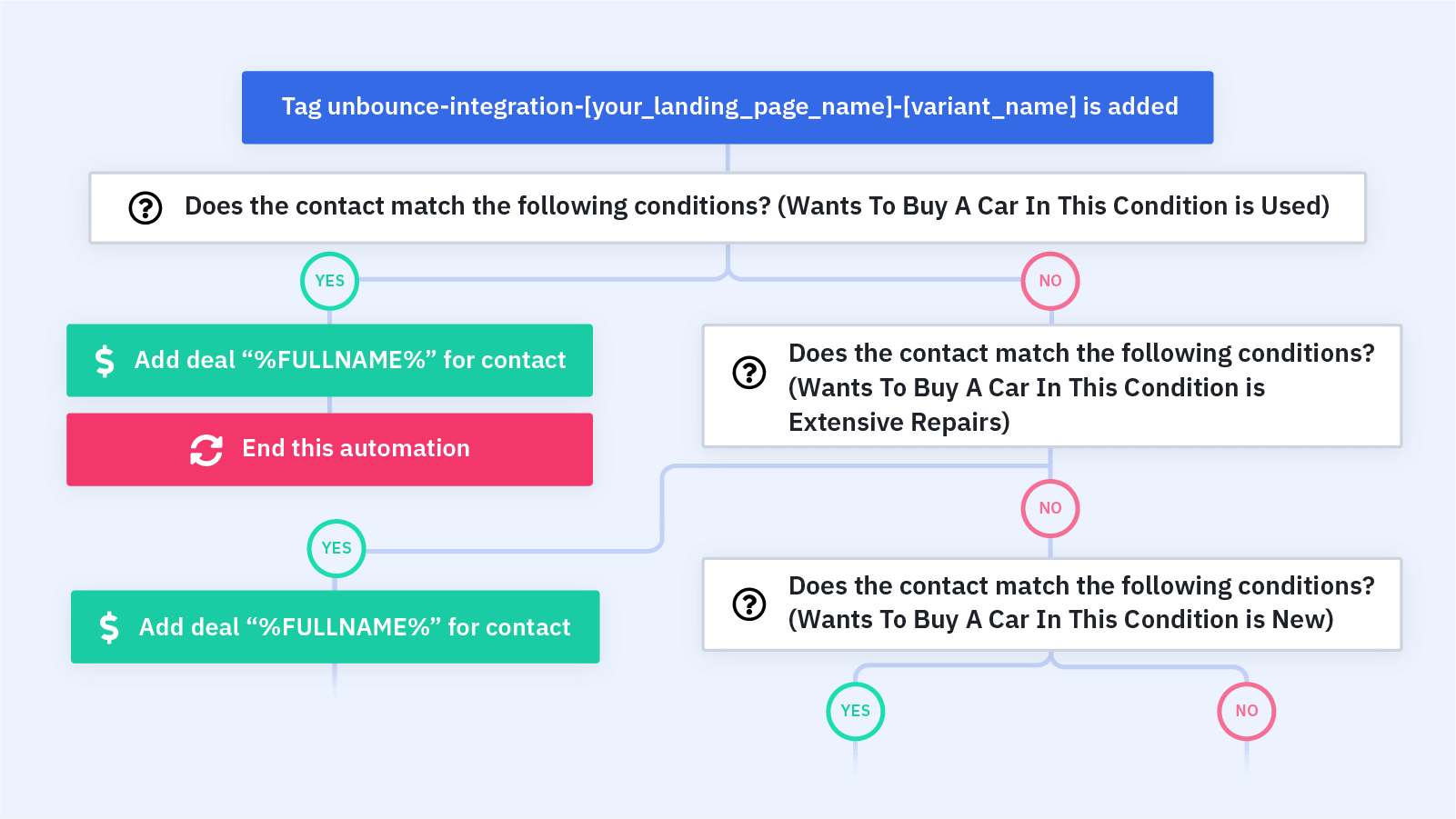When a contact submits an integrated form, create and segment a deal based on the information they submitted.
Do you use a form integration like Typeform or Unbounce? This automation lets you create and segment a new deal in your ActiveCampaign CRM when a contact submits an integrated form.
Segmentation helps you send the most relevant information to each contact. You can segment your contacts based on any information they submit in your integrated form, including:
- Product usage
- Demographics
- Psychographics
- Where they are in the buyer's journey
- Device (Desktop vs. mobile)
- And so much more!
This automation lets you organize and track your contacts throughout the sales pipeline and customer journey. Tracking contacts and segments in your CRM helps your sales team stay organized and save time by reaching out to the right contacts at the right time.
Before you import this automation, set up your Typeform, Unbounce, or other form integration. You also need to set up the pipeline(s) and segment(s) you plan to add your contacts to.
Here's how the "Form Integration: Add a Segmented Deal" automation recipe works:
1. The automation is triggered when a contact is assigned a form integration tag. In our example, the tag is "unbounce-integration-[your_landing_page_name]-[variant_name]." This tag indicates that the contact submitted the integrated form. (When you set up your form integration, you can set up this tag.) Adjust this trigger to the form integration you have set up.
2. An If/Else condition checks for the information the contact submitted in the integrated form. In our example, we're checking what condition of car the contact wants to buy. We check if "Wants To Buy A Car In This Condition" is "Used."
3. If "Wants To Buy A Car In This Condition" is "Used," the automation adds a deal. You can set the stage, owner, and value for this condition. Feel free to build out more actions after this to create a robust deal creation flow.
4. If "Wants To Buy A Car In This Condition" is not "Used," an If/Else condition checks if "Wants To Buy A Car In This Condition" is "Extensive Repairs."
5. If "Wants To Buy A Car In This Condition" is "Extensive Repairs," the automation adds a deal. You can set the stage, owner, and value for this condition. Feel free to build out more actions after this to create a robust deal creation flow.
6. If "Wants To Buy A Car In This Condition" is not "Extensive Repairs," an If/Else condition checks if "Wants To Buy A Car In This Condition" is "New."
7. If "Wants To Buy A Car In This Condition" is "New," the automation adds a deal. You can set the stage, owner, and value for this condition. Feel free to build out more actions after this to create a robust deal creation flow.
8. If "Wants To Buy A Car In This Condition" is not "New," the automation ends.