Track Incoming Custom Orders
ActiveCampaign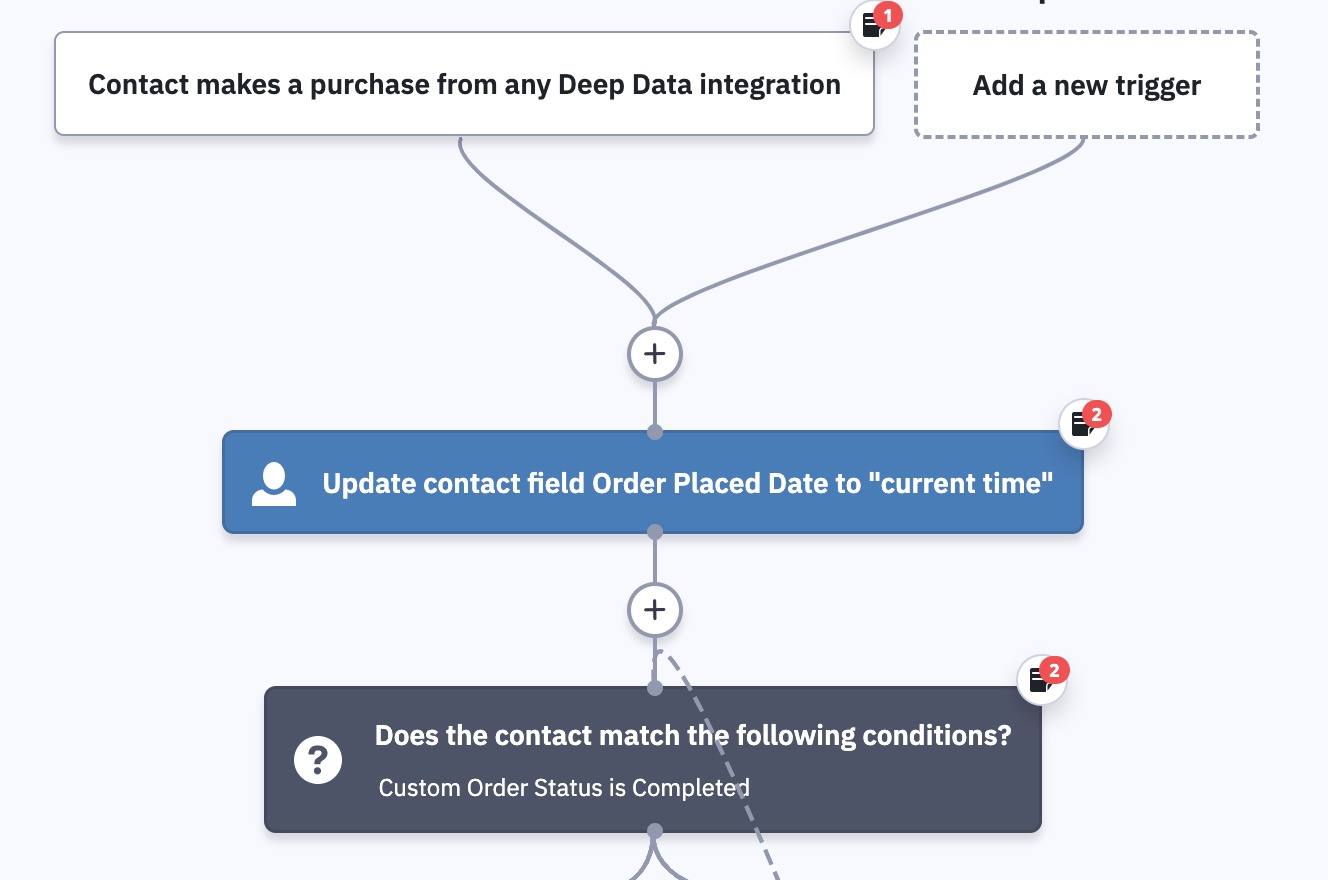
Fulfilling an order may be second nature to you, but are you properly communicating with both customers and internal teams the status of an order? As life happens, supply issues, a surplus of orders, or other problems outside your control may slow down an order being completed. This automation ensures your team is staying up to date on each order while updating the customer if an issue arises.
This automation sends out internal notification emails to your team every week if the order hasn’t been fulfilled. After three weeks, a message is sent that the order is becoming delayed and to look into the issue and reach out to the customer. A series of goals checks for an order delay of 3 weeks or greater and another checks for the order being completed. Before importing, build out custom fields to track the order placed date and custom order status.
Here’s how Track Incoming Custom Orders works:
1. The automation is triggered when an order is placed. We use the Makes A Purchase trigger. If you track orders differently, then feel free to adjust the trigger.
2. The contact then arrives at an “Update custom field” action, where your Order Placed Date will update to the current time.
3. Your contact will then come to a If/Else action checking if the Custom Order Status custom field is “completed”.
4. If No, then your contact will go down the No path to a notification action. This notification is sent to your team and lets them know to check the status of the order.
5. Your contact then waits at a 7 day wait step.
6. A go-to action then sends the contact back up to the If/Else action in step 3.
7. If the answer to the If/Else question in step 3 is yes, then your contact will go down the Yes Path to a goal action checking if the order date is 3 weeks ago. If this condition becomes true at any time during the automation, the contact will be pulled to this action in the Yes path.
8. The contact then comes to a notification action letting your team know the order has become delayed and to look into the issue.
9. The contact waits at a 7 day wait step.
10. The contact arrives at another notification action, telling your team to reach out to the customer and let them know what the issue is and when to expect their product.
11. The contact then comes to an “Update custom field” action, updating your Custom Order Status to “Timeline Explained”
12. The contact will then come to a goal checking for if the Custom Order Status is “completed”. If this condition becomes true at any time during the automation, the contact will be pulled to this action in the Yes path and exit the automation.
Note: For users new to advanced automation, the set up with the goals may look confusing at first, but this allows for two distinct pathways in the automation for if an order is delayed too long. And the goal action at the end removes contacts if the order is completed and not delayed at all.
Get started today
Try it free. No credit card required. Instant setup.
