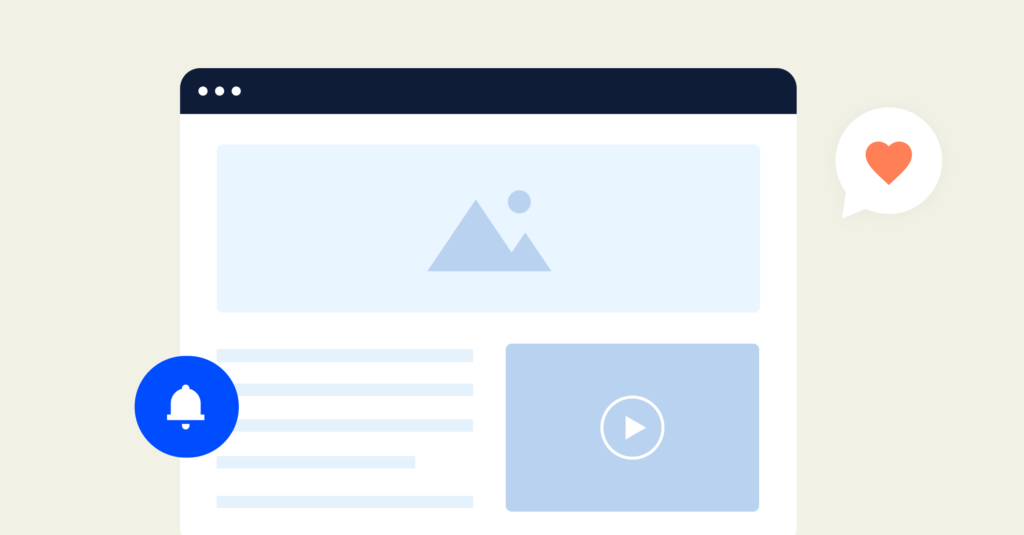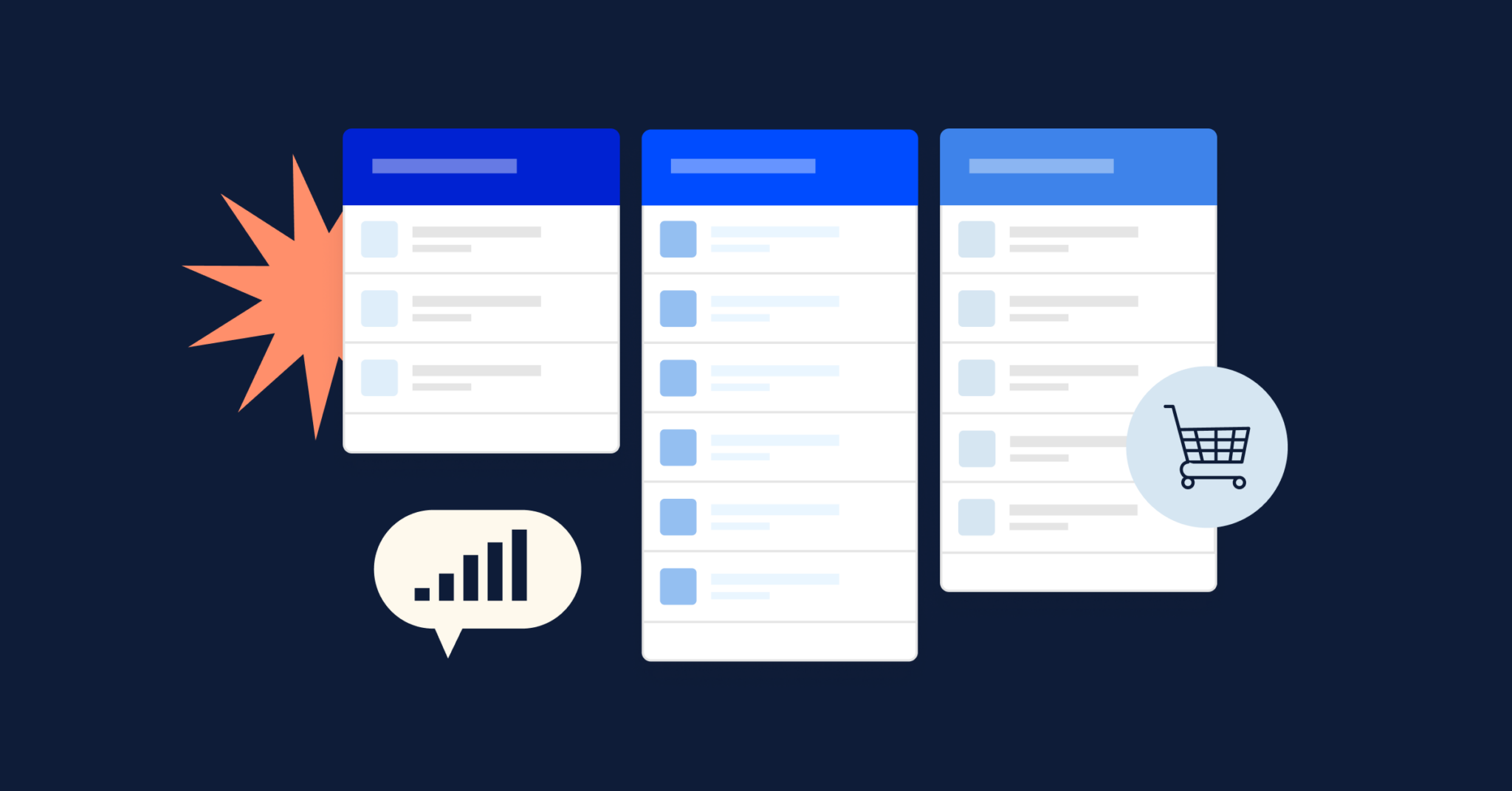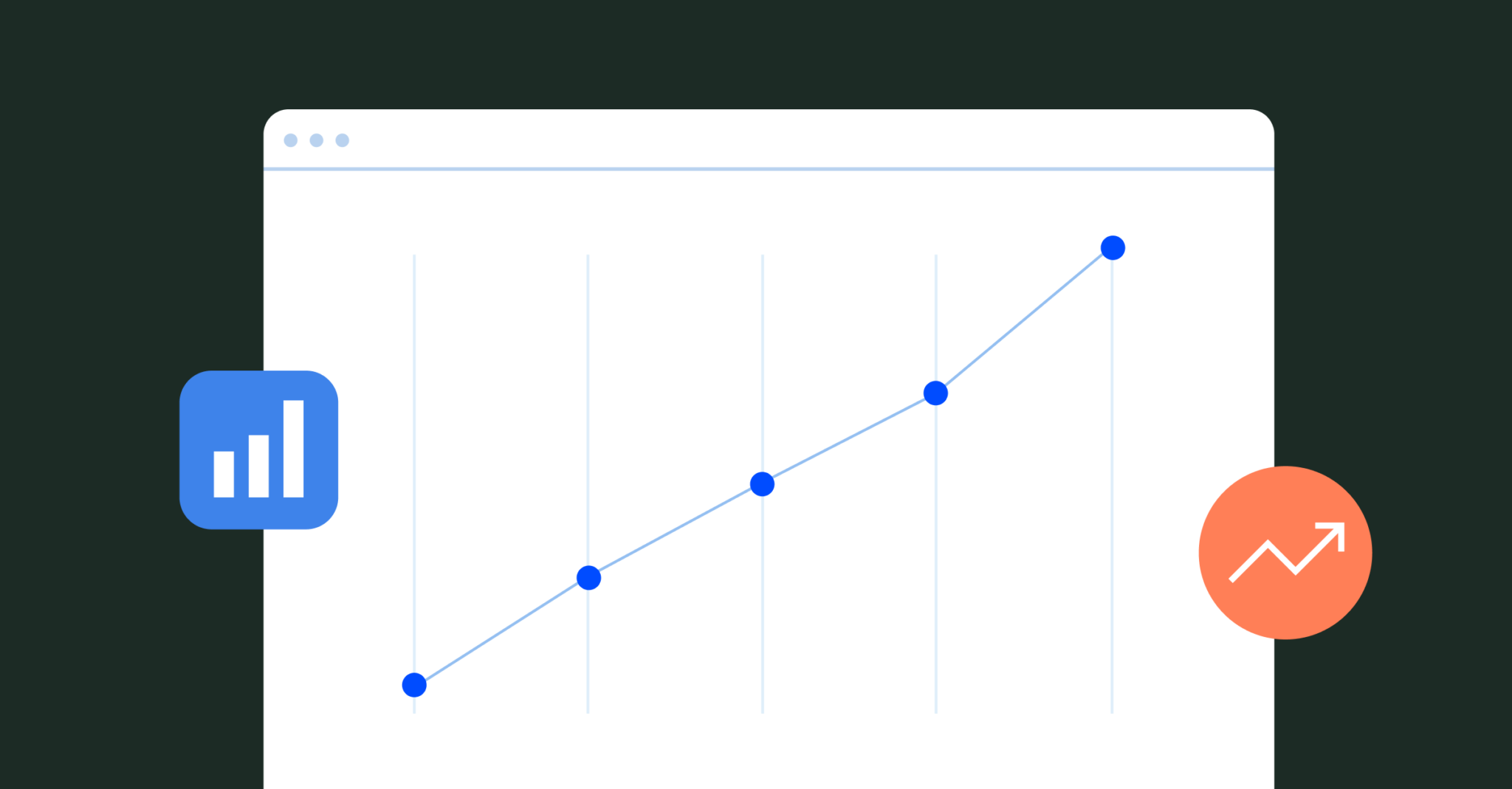No writer wants to feel like they’re shouting into the void, publishing articles that go unseen and unheard.
This is where an RSS feed comes into play, a feature that ensures your followers have quick and easy access to your content as it comes out.
Maybe you’ve never used an RSS feed and aren’t sure how to set one up in WordPress. You’ve come to the right place. In this article, we’ll take a look at what an RSS feed is, the benefits of setting one up, how it works, and provide a step-by-step guide detailing the process of setting up a WordPress RSS feed.
FYI: This article is part of our WordPress 101 series that covers the basics of marketing with WordPress from start to finish. We’ll share tips and best practices as you set up your website and begin thinking big picture about how you want to market your brand.
Stay tuned for more at the end of this blog post.
What is an RSS feed?
An RSS (Really Simple Syndication or Rich Site Summary) feed is a standardized format used to publish frequently updated content, such as blog posts, news headlines, audio, and video. It allows users to subscribe to their favorite websites and receive updates automatically.
RSS feeds are structured XML files that contain metadata about the content, including titles, summaries, publication dates, and links. Users can use RSS feed readers or aggregator software to subscribe to feeds from various websites. Instead of visiting each website individually to check for new content, users can simply check their feed reader to see all the latest updates in one place.
Back in the early days of the internet, RSS feeds were widely used by readers who wanted to keep track of new updates from their favorite sites. They’d bookmark the RSS feed so they could see any new articles the moment they were available without having to check manually.
Think of it like a curated morning newspaper.
On the flip side, RSS feeds are great for writers and bloggers who want to syndicate their content so interested people can read it right in their email or feed readers.
Note: A feed reader, known as a feed aggregator, is a software application or web service that allows users to subscribe to and read RSS feeds from various websites. Feed readers collect updates from subscribed feeds and present them to users in a single interface, making it easy to stay updated on the latest content from multiple sources without visiting each website individually.
Feed readers typically display new content in a list format, organized by publication date, with headlines, summaries, and links to the full articles. Depending on your settings, you can customize your feed so the articles display entire articles so you don’t have to click on it at all. Users can also customize their feed reader settings to manage subscriptions, categorize feeds, and mark items as read or unread.
Popular examples of feed readers include Feedly, Inoreader, NewsBlur, and the built-in feed reader functionality in some email clients and web browsers.
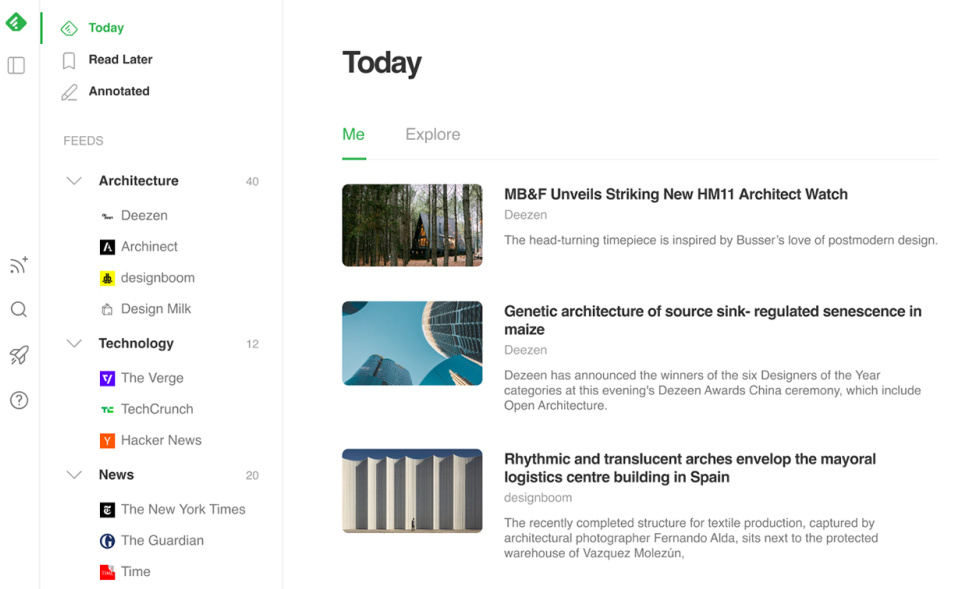
By using feed readers, readers can curate their own “newspaper” and keep tabs on their preferred content sources.
The benefits of an RSS feed
RSS feeds offer several benefits for both content publishers and consumers. The most obvious benefit is the convenience for readers. RSS feeds allow users to subscribe to their favorite websites and receive updates automatically. Having this content served up on a platter saves them time and effort.
Other benefits of an RSS feed include:
- Centralized content consumption: An RSS feed reader helps users access updates from multiple websites in one place, providing a centralized location for consuming content from various sources.
- Customization and organization: Users can customize their RSS feed reader to subscribe to specific feeds based on their interests. They can organize feeds into categories, prioritize important content, and filter out irrelevant information.
- Timely updates: RSS feeds deliver content in real-time or near real-time, ensuring that users receive the latest updates as soon as they are published by the content creators.
- Privacy and control: Unlike social media platforms or email subscriptions, RSS feeds do not require users to provide personal information or email addresses. This offers greater privacy and control over the content consumption experience.
- Offline access: Many feed readers offer offline access, allowing users to download and read content even when they are not connected to the internet. This is especially useful for users who travel frequently or have limited internet access.
- Reduced information overload: By organizing and prioritizing content, RSS feeds help users manage information overload by focusing on the most relevant and valuable updates from their subscribed sources.
- Accessibility: RSS feeds are accessible across different devices and platforms, including computers, smartphones, and tablets, making it easy for users to access their feeds anytime, anywhere.
- Support for various content types: RSS feeds can include a wide range of content types, including text articles, images, audio, and video, allowing users to consume diverse multimedia content through their feed reader.
Note: While many readers and websites still use RSS feeds for blogs, one of the most popular ways RSS feeds are used today is for podcasting. RSS feeds are used to distribute podcasts across most platforms, including Google and Apple.
For content publishers, RSS feeds are a great tool to nurture your audience since RSS subscribers are more likely to share and post your new content on their social platforms. Plus, you can streamline your content aggregation process and set up an automated workflow to add your new article, product, or service to your RSS feed as it’s posted.
How does an RSS feed work?
Your RSS feed publishes your content in an XML document, providing a full list of all new content and metadata (author, category, date published, etc.). When someone subscribes to your RSS feed, they’ll either receive the feed through their email or a feed reader. The XML document is fetched from these readers and turned into a glorified newsletter from their favorite sites.
Keep in mind that when you view your RSS feed in a browser, it’ll show you a page of code that may look like a whole bunch of gibberish at first.
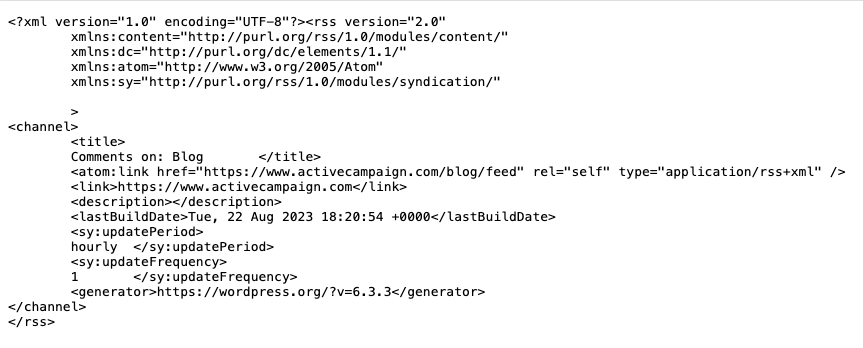
As we said, your feed is structured in an XLM file format that displays the WordPress feed in its stripped-down form. This is the code that feedreaders and feedburners read that turns your content into an RSS feed.
Finding your RSS feed in WordPress
If you have a WordPress.com website, you’ll automatically have an RSS feed built-in. To enable it, go to your Privacy Settings and make sure they’re set to public.
To view your RSS feed, simply add /feed to the end of your site’s URL.
Example: Turn https://www.myincrediblethoughts.com into https://www.myincrediblethoughts.com/feed
How to set up an RSS feed in WordPress
Setting up your RSS feed in WordPress is a pretty simple process. Let’s look at three techniques you can use to add and customize your RSS feed on WordPress.
Use the Site Editor
The WordPress Site Editor makes it easy to add an RSS feed to a blog template such as Home, Single, or Page. To begin, navigate to the WordPress admin dashboard, click Appearance, and then Editor. This will take you to the Site Editor screen. Once you’re there, click Templates and choose your preferred template. (We’ll use the Single template as an example.)
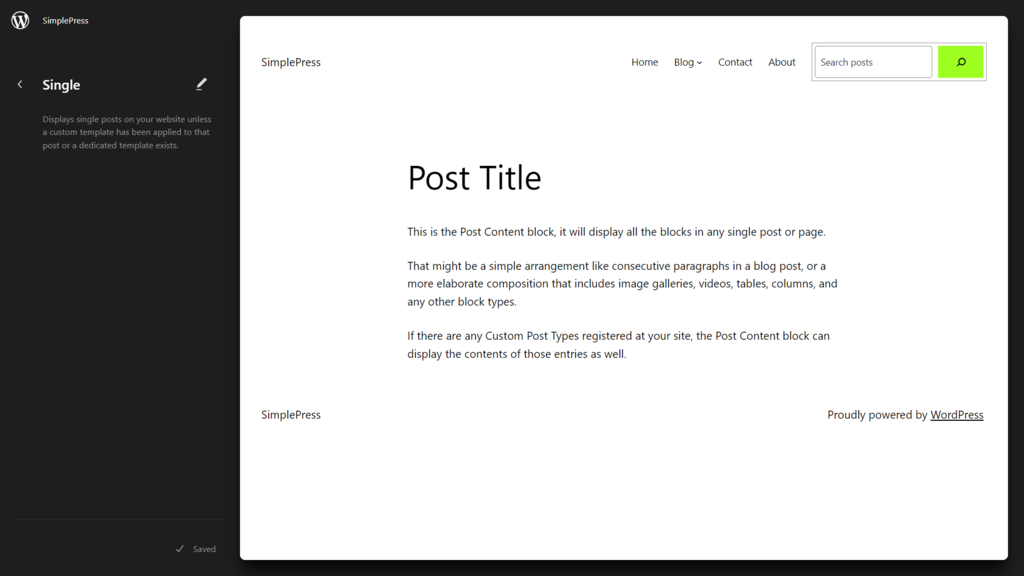
Next, click the Add block button or open the Block Inserter tool. Search for the Group block and select it, adding it to the editor. Then, select the Group layout you’d like.
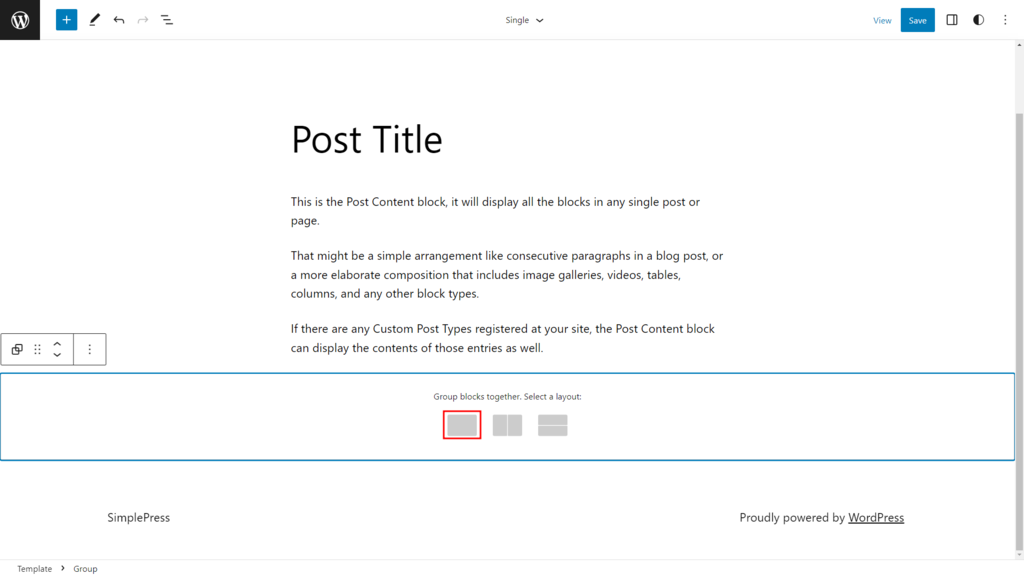
Click Add block and search for (and add) the RSS block.
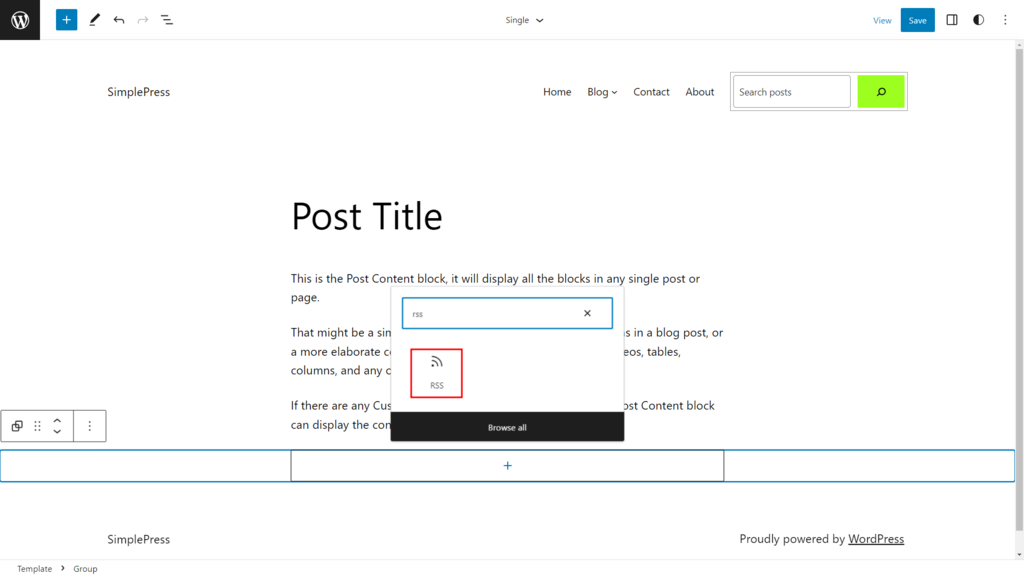
Insert your site’s URL in the text box, click the Use URL button, and viola! WordPress will generate an RSS feed for your site. Click Save to complete this method.
If you’d like to change any of the RSS settings, click the Settings button and then the Block tab. Here, you can customize the feed to your liking, including how many items are shown in the feed, whether to show the post author, include excerpts, and more. Get creative and personalize your RSS feed!
Use a widget
The next method of setting up an RSS feed on WordPress is to use a WordPress widget. Keep in mind that to do this, you’ll need to use a theme that supports Customizer, such as the Twenty Twenty-One theme.
Follow these steps to use a widget:
- Go to your WordPress admin dashboard, click Appearance, and then Widgets
- Choose the Sidebar widget
- Click Add block to open Block Inserter and type RSS into the search bar
- Click the RSS icon to add it to the widget
- Add your site’s URL in the text field and click Use URL
- Move the block to the preferred location inside the sidebar with the Arrow icons
- Click Update to complete this method
- Make sure your RSS feed is added by going to your site
Use a WordPress plugin
The final method to add an RSS feed to your WordPress site is to use a WordPress RSS feed plugin. We’ll use the Feedzy RSS Feeds plugin as an example.
Once you’ve installed (and activated) the plugin from your dashboard, you’ll be taken to the Feedzy setup wizard screen. Choose how you’d like to add the RSS feed to your side. Your three options are to import the feed to your website content, display it using shortcodes, or display it using a block editor. For this example, we’ll choose the second option. Click Get Started to proceed to the next step.
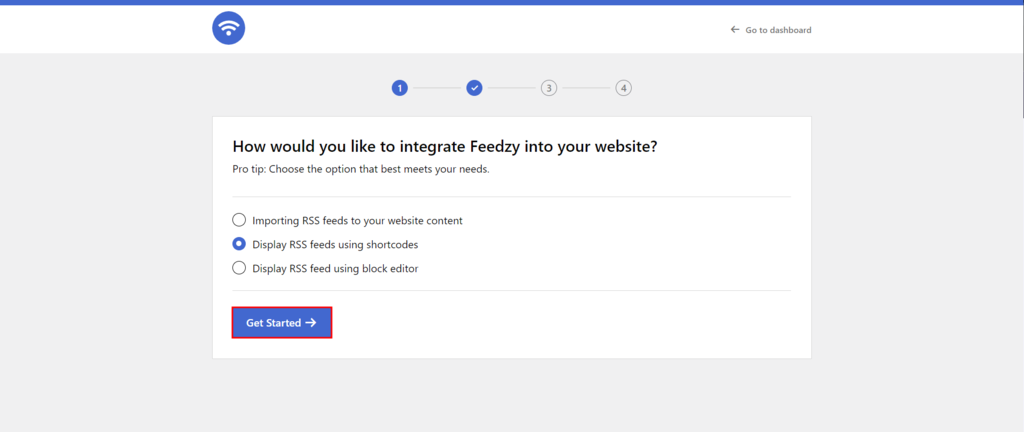
Next, enter your website’s RSS feed URL into the text field and click Save & Continue. Feedzy will draft a page with the RSS feed shortcode preview. Click Create Page.
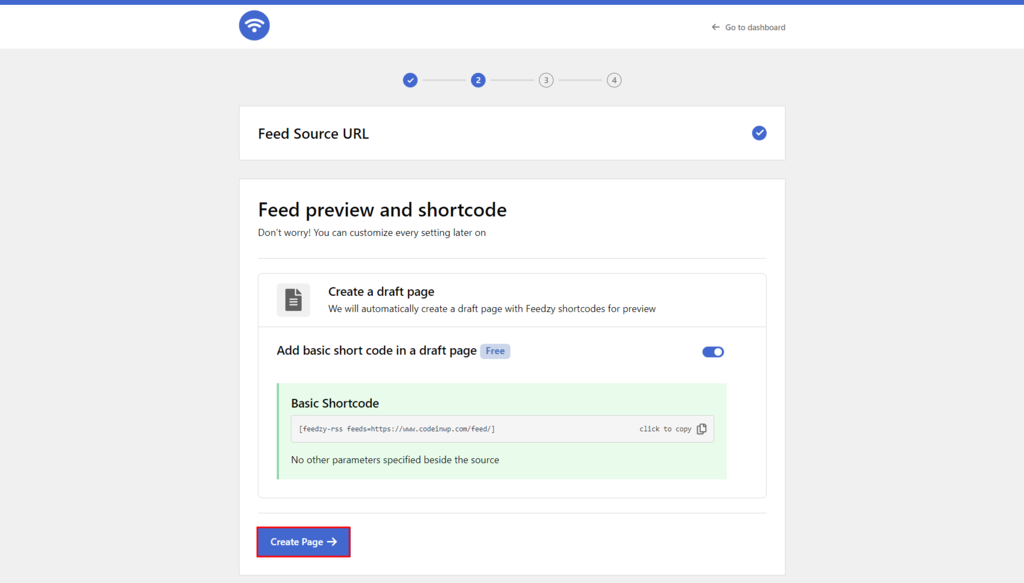
You’ll be taken to the Extra Features page, where you can install a web optimization plugin. If so, select it. If not, uncheck the Enable performance features for your website option and click Skip Improvement.
Now, you’ll land on the Feedzy Newsletter page. Click Skip, Don’t Give Me Access to complete the RSS configuration.
Copy the shortcode that was generated from the draft page, open a new WordPress blog page, and type /shortcode into the editor to add the block to your draft.
Finally, paste the RSS feed shortcode you copied earlier into the block. It’ll look something like this:
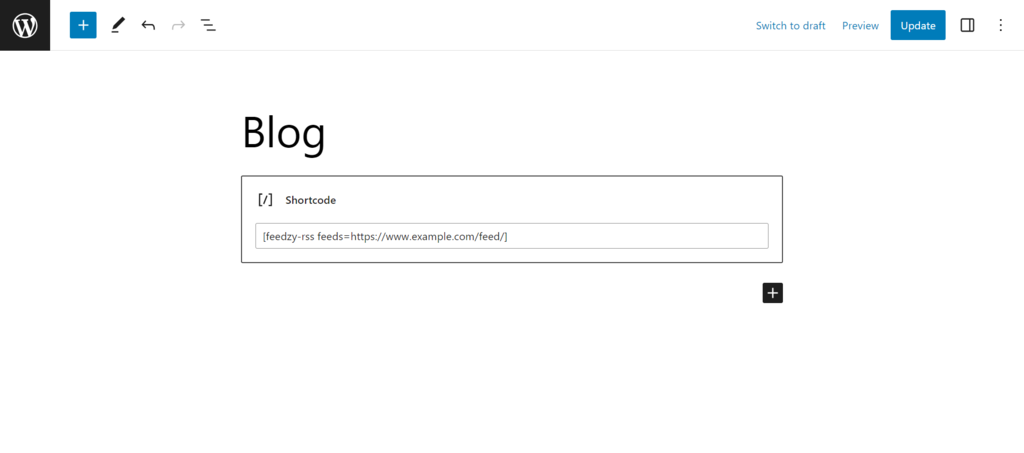
To be sure your RSS feed is displayed correctly, click Preview and then Preview in new tab. If everything looks good, click Update to complete this method.
How to share your website’s RSS feed
These days, RSS feeds are used less due to alternate methods of promoting your site content (like a subscribe block or social media promotion). Still, if you’d like to use your RSS feed as a way for your readers to subscribe and find your blog content in real time, there is a way to share the RSS link.
You can place an RSS icon on WordPress that links straight to your RSS feed using the Social Icons block (for block themes) or the Social Links Menu (for classic themes).
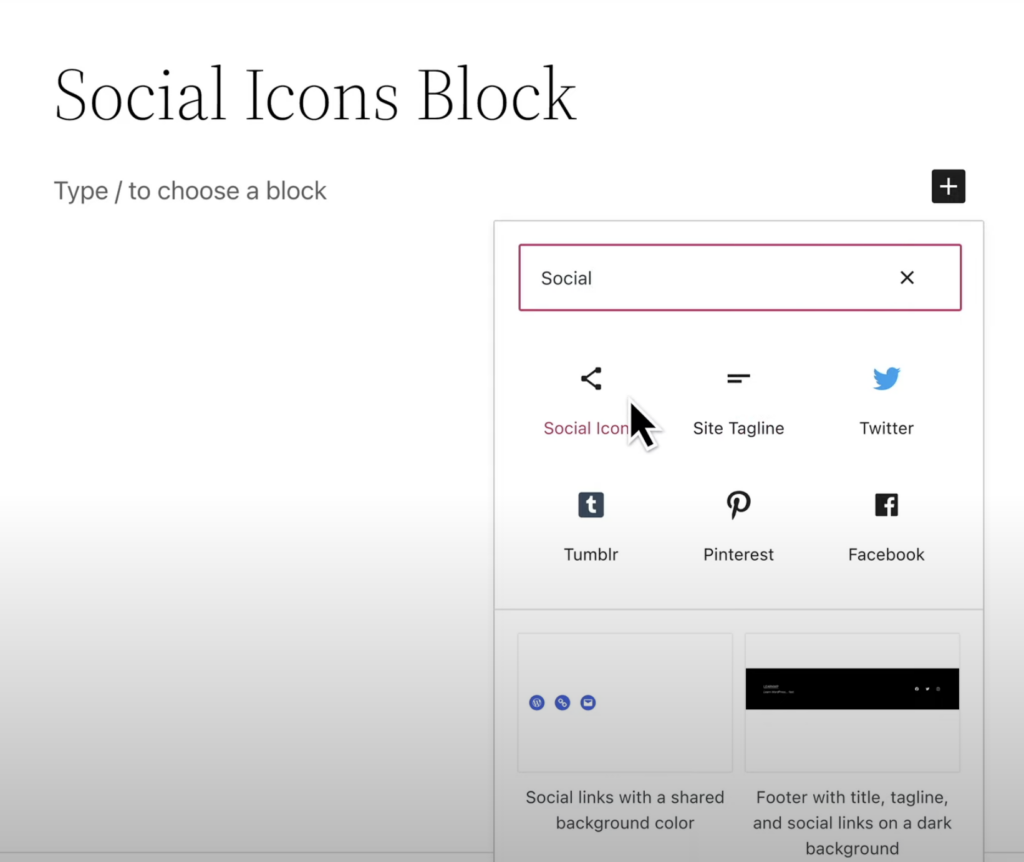
If you use the Social Icons block, you can display a bunch of social platform icons wherever you want on your blog page. The full list of available icons is below:
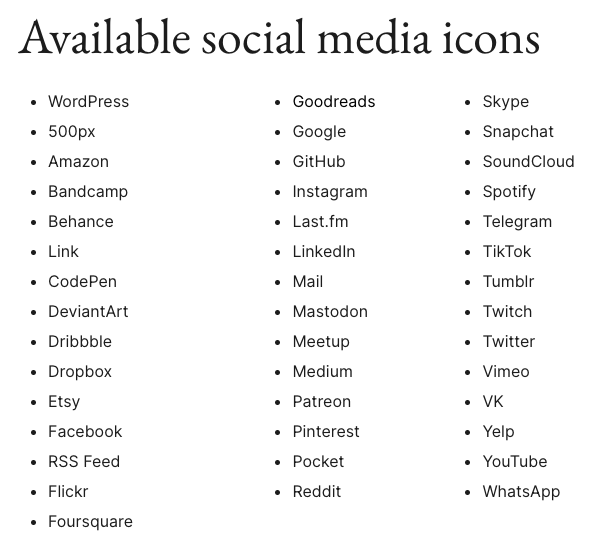
If you use a Classic theme, you’ll need to use the Social Links menu by clicking Appearance and then Customize. Click the Menus tab followed by Create New Menu.
You’ll need to make sure that the checkbox for Social Links/Icons is checked under Menu Location.
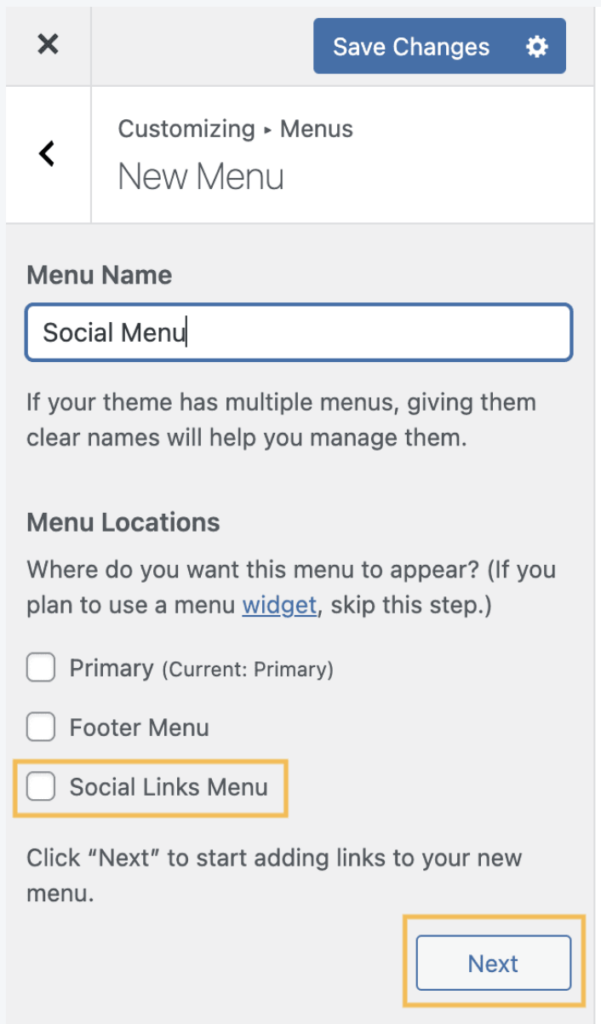
If you need to change this in the future, go to Settings and then Reading to change your RSS feed’s settings.
Curate your own destiny with RSS feeds
Although a bit dated, WordPress still sees the value in generating RSS feeds so readers can curate their own content newspaper. Creators can use their site’s RSS feed to boost content engagement, improve their SEO, and drive more meaningful traffic.
We hope this has helped you add your RSS feed to WordPress by outlining a few different methods to do so. As you build your blog, there are more add-ons, integrations, and plugins that will become useful to you.
The ActiveCampaign plugin gives you the power to host forms on your site to help identify customers ready to buy while firing automated emails to customers who still need a little warming up. Using marketing automation forms to field feedback is a great way to understand your site visitors so you can create content, products, and services they’re interested in.
And sign up for a free trial to see the benefits of investing in marketing automation.