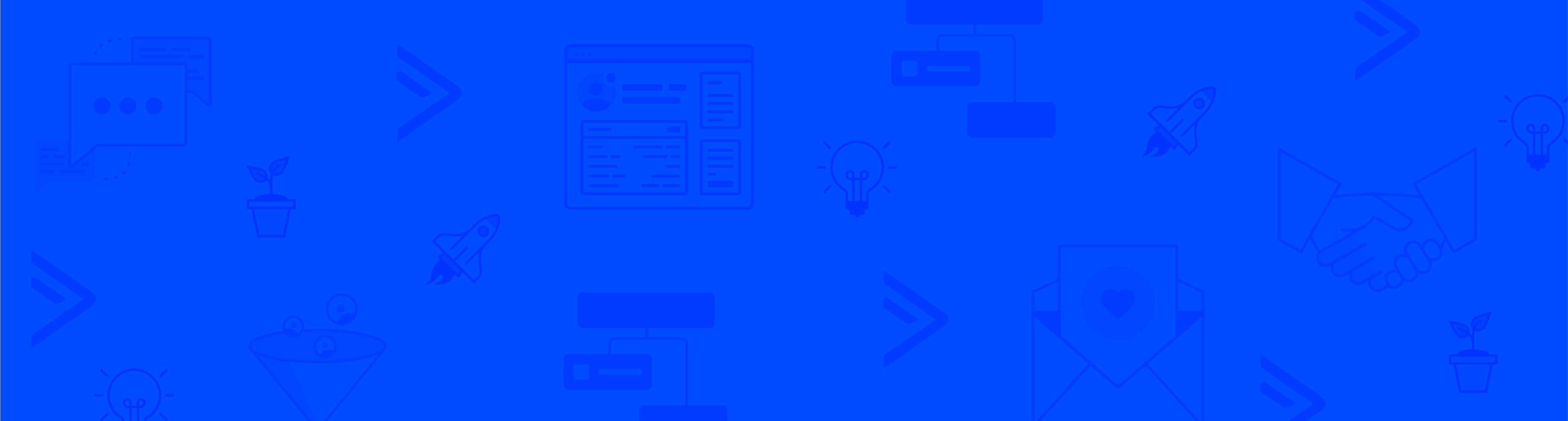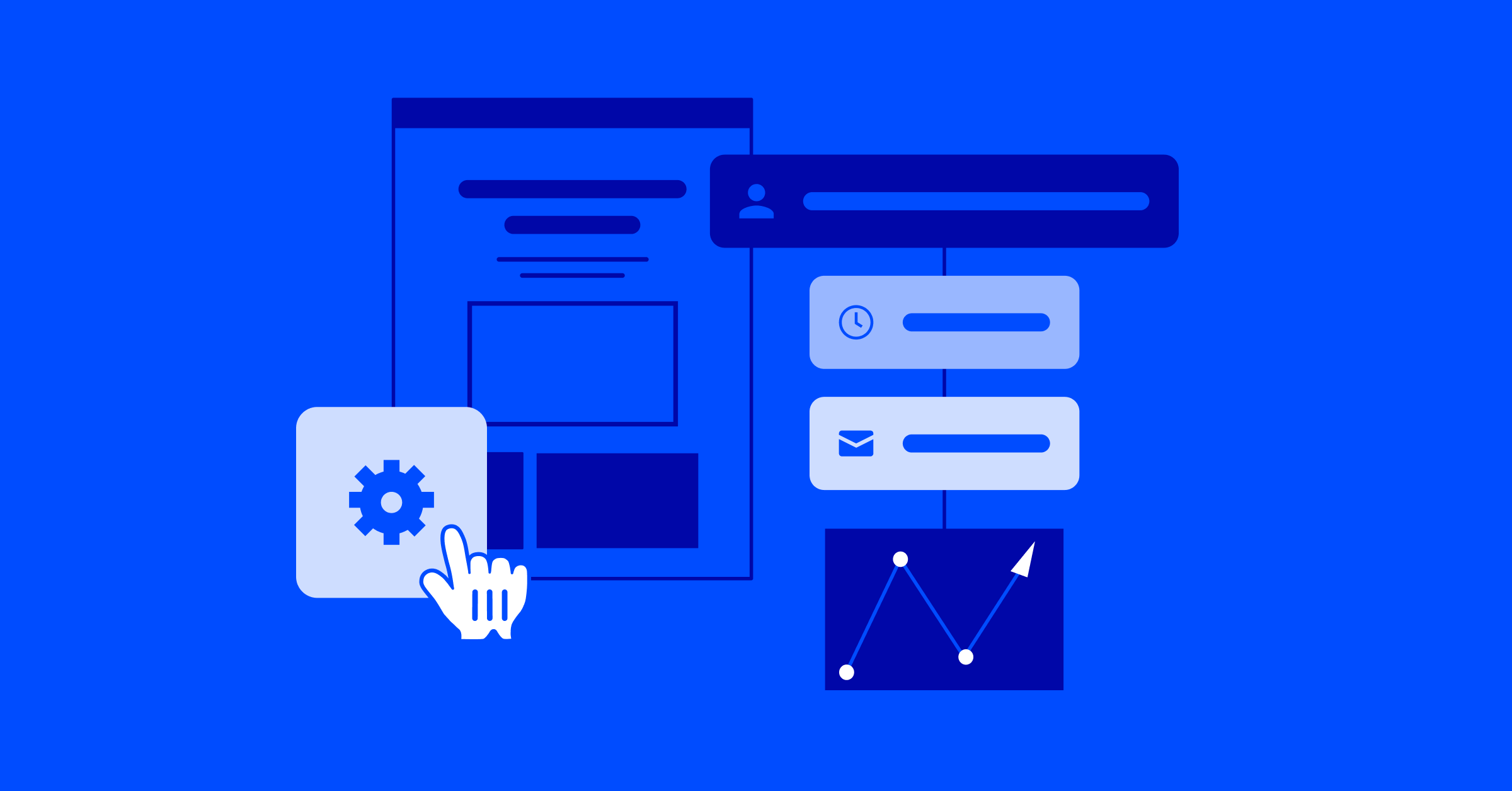Internal notifications are emails that you can set up to be sent out to you or your team members when a specific event occurs.
Internal notifications help facilitate the behind-the-scenes, administrative tasks that keep your business running smoothly and are strategic prompts that can signal the opportune moments to introduce some human touch into the customer journey. The result? A harmonious blend of automation and personalized connection.
Whether it’s remembering important dates, staying on top of sizzling leads, or making sure your support team swoops in at the right moment – internal notifications have your back.
There are a few ways throughout the platform to set up various types of internal notifications. In this guide, we’ll explore them all.
Notification When a Form is Submitted
Let’s talk about the first notification option — the one that lands in your inbox every time a form gets submitted. This is particularly handy when you need a swift response or action from someone on your team.
You can set up this notification in the ‘Action’ section when creating or editing a specific form.
Another method is to configure it by triggering an automation to run when a contact submits your form and then adding the ‘Notify someone’ action afterwards.
The second option offers a bit more flexibility, but we’ll delve into this in more detail in the ‘Notification via Automation’ section below.
For a detailed walkthrough on implementing these two simple processes, check out this step-by-step article.
Notification When Assigning A New Deal
When a new deal is created, you can have that deal automatically assigned to a member of your sales team through an internal notification.
There are three ways you can manage how deals are assigned, one of those options is to manually assign them, and this process can be configured on the gear icon next to the name of a pipeline, then ‘Options’ and then ‘Assignment Method’.
Let’s talk about the two options for automatic deal assignment:
- Round robin – This method will distribute deals to sales reps in equal turns.
- Round robin deal value – This method will use a combination of round robin and deal value to ensure team members receive about the same amount of value over time. So if Sales Rep A is assigned a deal value of $100k and the next two deals are valued at $50k, then Sales Rep B would be assigned both of the deals valued at $50k.
After determining how to assign your deals within the CRM, navigate to the ‘Notifications’ tab on your Settings page. Here, you can customize the types of deal notifications you wish to receive, ranging from setting up notifications for ‘Any New Deal’ to ‘Comments on My Deals or Activity.’
Notification via Automation
We discussed how to configure an automation to notify either you or a team member when a form is submitted. However, the flexibility of automations extends beyond this, allowing you to set up notifications for various actions, behaviors, or conditions.
This flexibility is particularly valuable, allowing you to be highly specific about the triggering actions and the timing of your notifications. For example, you might want to receive an internal notification reminding you three days before a client’s birthday so you can send a card in the mail.
To set this up, go to Automations in the top menu and click on the green New Automation button to start from scratch. Use the “Date-based” start trigger and the contact’s “Birthdate” to specify the number of days before the birthday you want to be notified. Once you’ve configured the start trigger, simply add the “Notify someone” action and enter your notification email details.
Note: To ensure deliverability, use a “To” address different from the “From” address.
Here are a few additional ideas for internal notifications that you can set up using automations:
- Notify your sales team of a hot new SQL (sales qualified lead).
- Send reminders for administrative tasks, such as responding to an email that requires follow-up or preparing for an upcoming lunch meeting.
- Receive notifications when a contact subscribes or unsubscribes from a list.
- Get notified when the status of a deal changes.
Summary
These examples are only a starting point for what you might use internal notifications to accomplish in your day-to-day.
To brainstorm how you can best employ them for your own needs, consider what administrative tasks are most time-intensive for you and your team. What do you repeatedly need reminding to do? What would you love to not have to think about so you can put your focus elsewhere?
What are some ways you have been using, or could envision using, internal notifications in your business? Leave a comment to let us know!