Email Highly Engaged Customers For Feedback
ActiveCampaign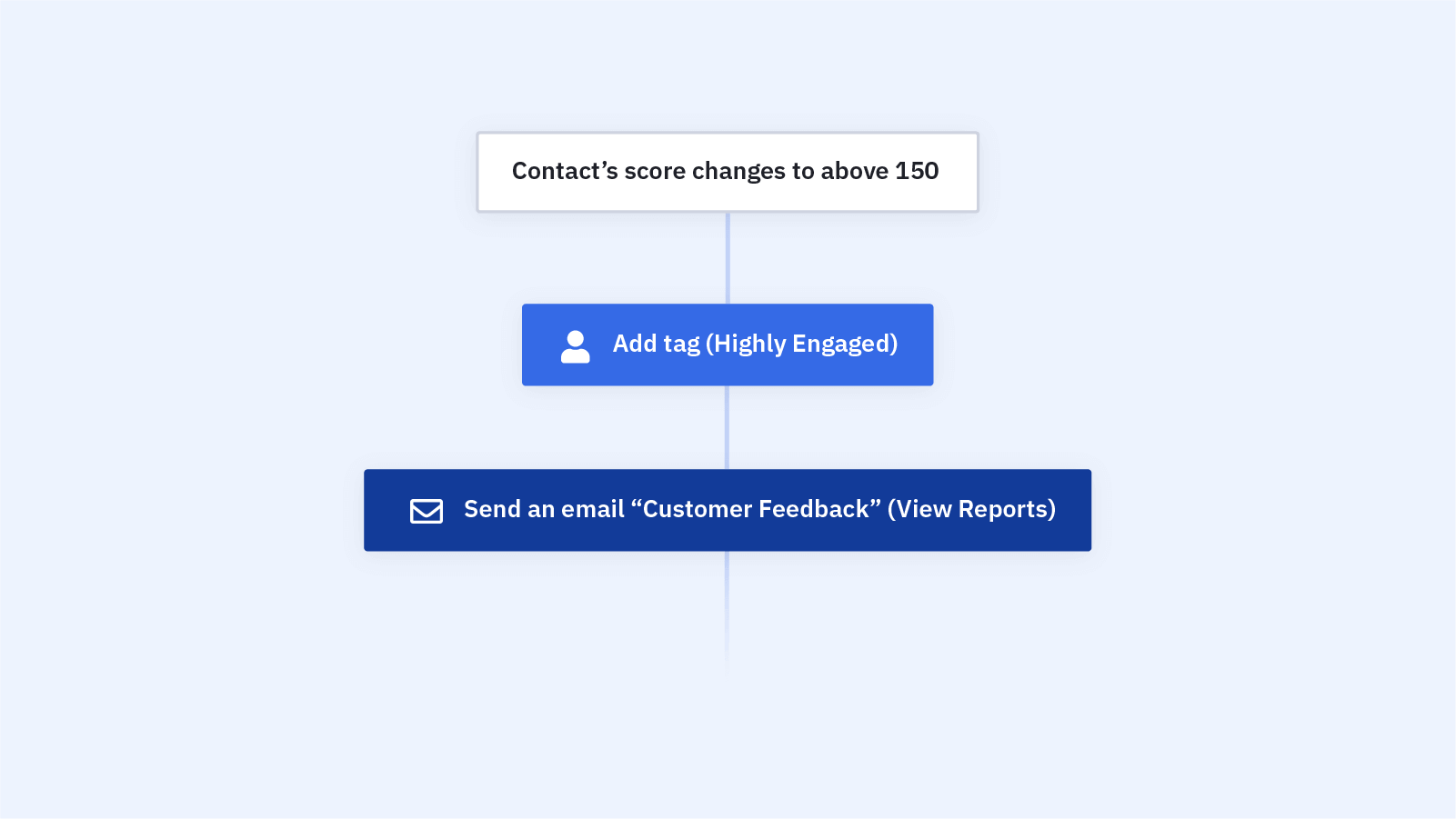
Customer feedback is one of the best ways to identify the things you do well, and the areas that need improvement. Customer feedback points out any gaps that might exist in your processes, and lets you know how your customers talk about your business, in their own language. This content is priceless for your own marketing and advertising. So...
How do you get feedback from customers? Which customers do you ask?
Your most engaged customers are a good place to start. They're the most likely to actually submit feedback when you ask.
How do you identify your most engaged contacts? How do you measure contact engagement?
Identify your most engaged contacts with contact and lead scoring. This feature tracks engagement by assigning a numerical value to your contact's engagement actions. These actions could be:
- Opens an email
- Clicks a link
- Submits a form
- Makes a purchase
- Navigates to a certain webpage
- Repeat views of a certain webpage
- Attends a webinar
- Attends an event
The "Email Highly Engaged Customers For Feedback" automation recipe takes care of this process for you. From identifying high levels of customer engagement to sending an email request asking for feedback, this recipe automates the process!
Before importing this automation recipe into your ActiveCampaign account:
1. Create a "Highly Engaged" contact tag
2. Create a "Submitted Feedback" contact tag
3. Create an ActiveCampaign form for leaving customer feedback
4. Set up your contact and lead scoring system
Here's how the automation recipe works:
1. The automation is triggered when a contact's score changes to above 150 (Note: you can change the score needed to trigger the automation based on your own lead scoring model and what works best for your business.)
2. The automation adds the "Highly Engaged" contact tag to the contact
3. The automation sends a "request for customer feedback" email
4. The automation waits up to 3 days or until the contact has submitted your customer feedback form
5. After 3 days, the automation checks to see if the contact has submitted the form
6. If yes, The automation sends a "thank you for leaving customer feedback" email and adds the "Submitted Feedback" contact tag to the contact
7. The automation ends
8. If no, the automation ends
Get started today
Try it free. No credit card required. Instant setup.
