Send a Re-engagement Campaign After Inactivity Automation Recipe
ActiveCampaign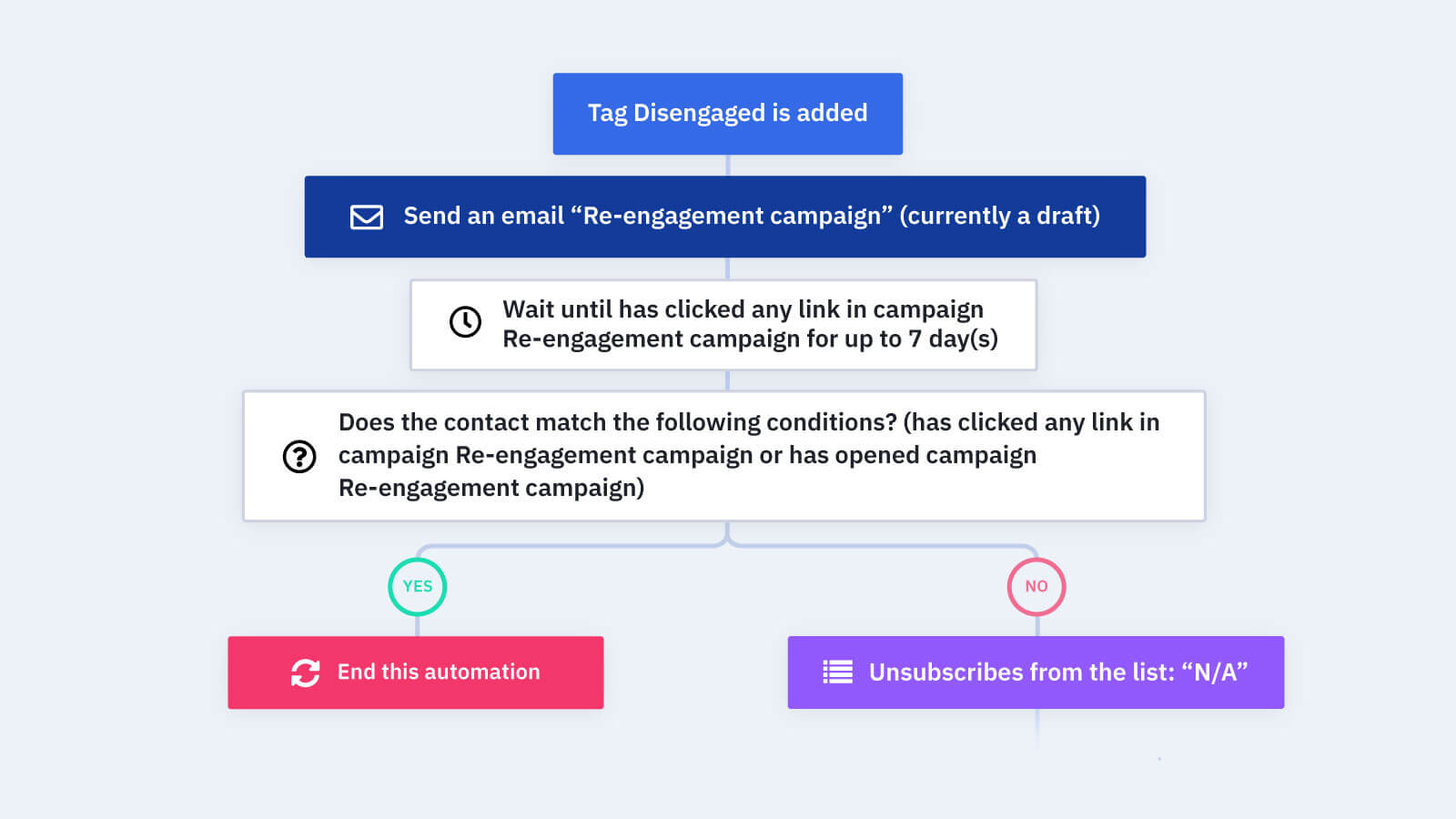
When a contact is tagged as "Disengaged", send a re-engagement campaign. If they don't open or click a link within that re-engagement campaign, it will unsubscribe them. This will keep your deliverability high and prevent you from annoying people who aren't interested in what you send.
How does the send a re-engagement campaign after inactivity automation work?
Here's how the send a re-engagement campaign after inactivity automation works:
1. The automation triggers when a Disengaged tag is added to a contact.
2. When the contact is marked disengaged, the automation sends out a re-engagement campaign. This campaign should encourage engagement. You might include a great coupon code or give them a high-value gift for free.
3. The automation waits to see if the contact engages with the re-engagement campaign. The wait time is set to 7 days, but you can adjust this time to what you want.
4. If the automation sees that the contact engaged with the re-engagement campaign before or by the wait time end, then the automation ends. If they don't open the email, the automation unsubscribes the contact from the specified list and ends the automation.
Step One NOTE: This "Disengaged" tag could be applied by the "Engagement Tagging" automation recipes.
Step Four NOTE: If you want to remove the contact from multiple lists, be sure to select all the lists in the unsubscribe action. If you are unsubscribing them completely from all lists, make sure to choose All Lists from the unsubscribe action.
What do you need to use the send a re-engagement campaign after inactivity automation recipe?
Just an ActiveCampaign account, tags, and a contact list!
Get started today
Try it free. No credit card required. Instant setup.
