Google Sheets: Custom Contact Reporting for Google Sheets (Automation Recipe)
ActiveCampaign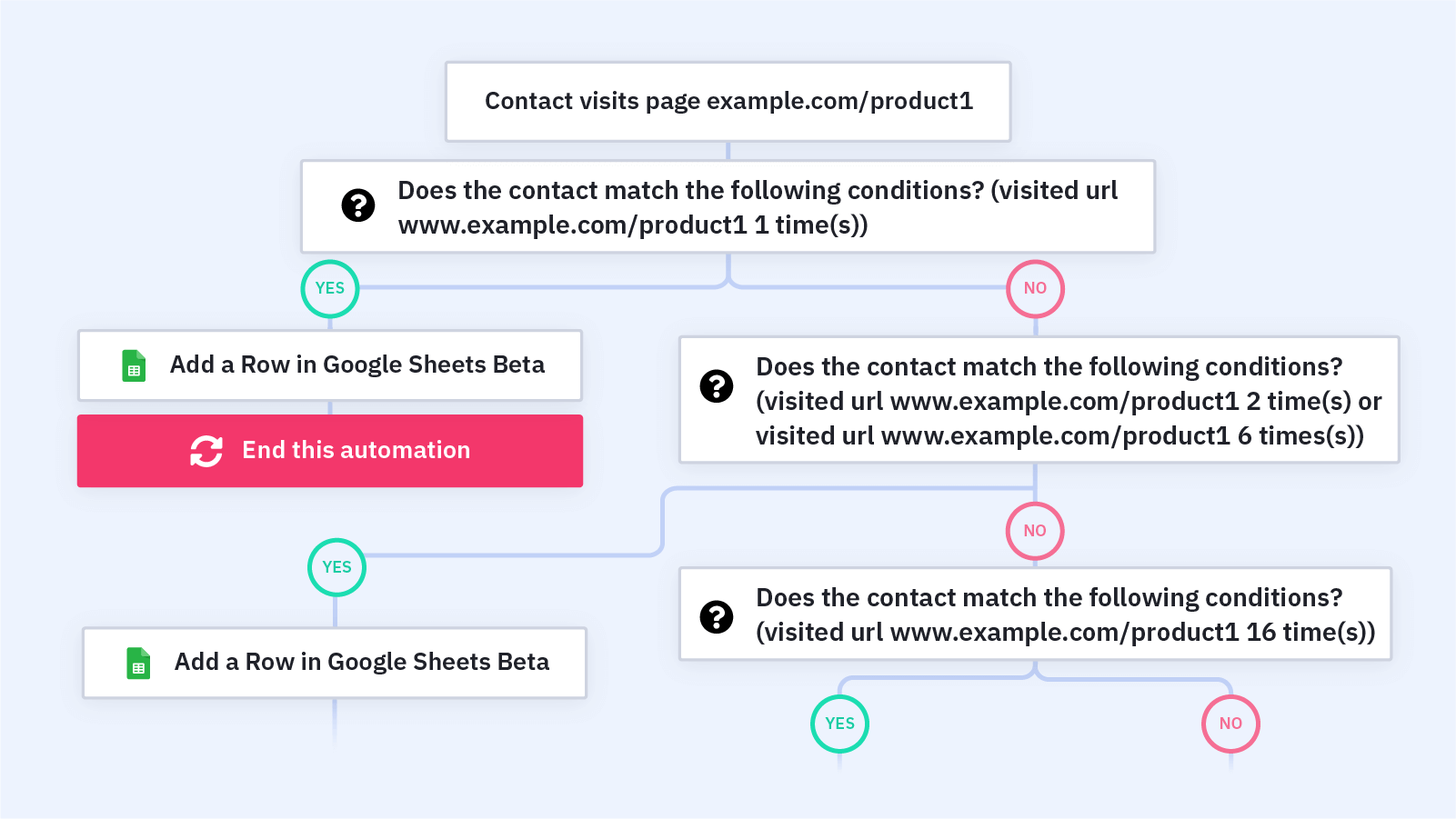
This automation lets you create and run powerful reports in Google Sheets based on your contacts' behavior. Combined with ActiveCampaign's Google Sheets integration, this automation helps you track leads and measure sales KPIs.
When you integrate Google Sheets with ActiveCampaign, you can create custom Google Sheets reports for your sales team. This reporting lets you track the KPIs that matter most to your business, like:
- Lead engagement
- Sales metrics
- Contact information
- Sales pipeline data
- And much more!
Build reports with Google Sheets and ActiveCampaign to eliminate manual data entry and automatically track the data you need. Connect your ActiveCampaign account to Google Sheets spreadsheets, create triggers in automations, and seamlessly create or update rows of contact data in Google Sheets -- no third-party connection required.
This automation is a basic template that you can customize for your reporting needs. Before you import this automation, set up your Google Sheets integration and build out the spreadsheet for this custom report, including any columns or tabs you'd like to add data to from ActiveCampaign.
Here's how the "Custom Reporting for Google Sheets CRM" automation works:
1. In our example, the automation is triggered when a contact visits a product page. We track site visits in a Google Sheets report. The automation creates entries based on a contact visiting a specific product page multiple times. Feel free to adjust the automation trigger and If/Else actions based on what you want to report, such as sales KPIs, ecommerce metrics, engagement numbers, etc.
2. An If/Else step checks whether a contact has visited a product page exactly 1 time.
3. If the contact has visited the product page exactly 1 time, the automation adds the contact to the "New Visitors" tab in our Google Sheets spreadsheet. Feel free to adjust this and all other Google Sheets actions based on what you choose to track.
4. If the contact has not visited the product page exactly 1 time, another If/Else step checks whether a contact has visited the product page between 2 and 6 times.
5. If the contact has visited the product page between 2 and 6 times, the automation adds them to the "Repeat Visitors" tab in our Google Sheets spreadsheet.
6. If the contact has not visited the product page between 2 and 6 times, a third If/Else step checks whether the contact has visited the product page 16 times.
7. If the contact has visited the product page 16 times, the automation adds them to the "High Repeat Visitors." You can use this segment to run a campaign targeting contacts with high purchase intent.
8. If the contact has not visited the product page 16 times, the automation ends.
Get started today
Try it free. No credit card required. Instant setup.
