Calendly: Cancellation Win-Back Series (Automation Recipe)
ActiveCampaign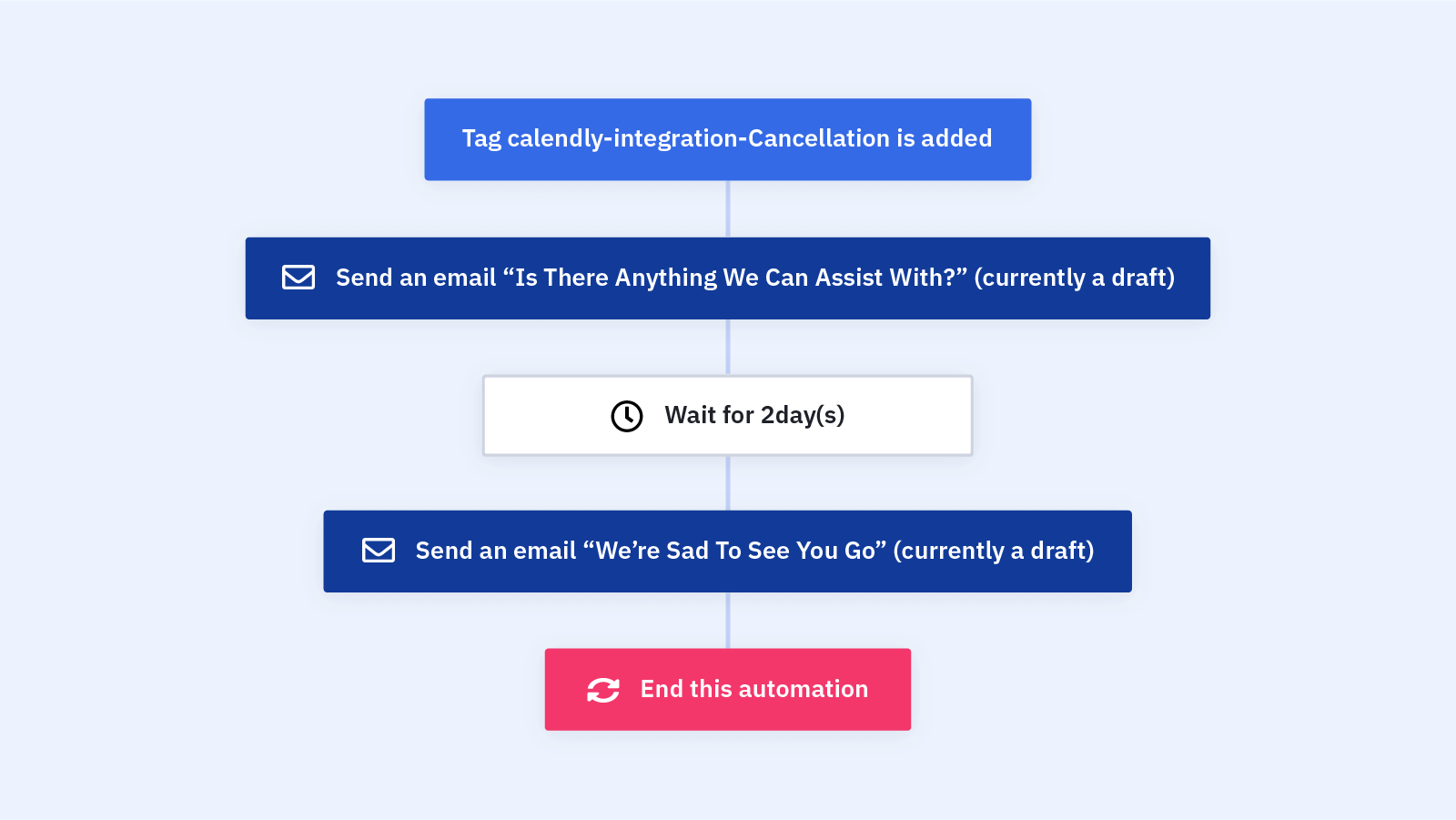
When a contact books an appointment through Calendly to cancel their subscription or service, follow up with a win-back email series to incentivize them to stay.
This automation lets you:
- Gather more information about why a contact wants to cancel before their cancellation appointment
- Reduce churn by offering clients incentives to stay, like a discount or upgraded service
This automation works with Calendly, so you can automatically reach out to contacts as soon as they book a cancellation appointment through your Calendly account. ActiveCampaign's Calendly integration lets you seamlessly add or update contacts in ActiveCampaign whenever a meeting is booked in Calendly. With automations, you can also send contacts personalized follow-up messages -- like a win-back series for clients who want to cancel.
Before a contact's cancellation appointment, send them a form asking for more information about why they want to cancel. This helps your team prepare for the cancellation call (and hopefully win the client back).
You can also use this automation to send canceled contacts a win-back email series. Win-back emails are a series of targeted and personalized emails sent to lapsed customers. It costs 5 times more to get a new customer than it does to keep a loyal customer you already have -- so a win-back email series can be vital to your bottom line.
Before importing this automation, set up your Calendly integration so that contacts are tagged when they book an appointment.
Here's how the "Calendly: Cancellation Win-Back Series" automation works:
1. The automation is triggered when a contact makes a cancellation appointment through Calendly. Segment your Custom Objects Calendly trigger to the event type of cancellation or however you denote it.
2. The automation sends the first email in your win-back email series. This email will most likely go out before the appointment takes place, so you can include a form to gather reasons why your contact wants to cancel. This helps your team prepare to address the client's concerns during the appointment or call.
3. The automation waits 2 days. Adjust this wait step to what makes sense to your business.
4. The automation sends the second email in your win-back email series. This email can include win-back incentives, like a discount or service upgrade, to convince your client not to cancel their subscription or service.
5. The automation ends. This workflow is just a starting place -- feel free to add more actions and steps to customize it for your win-back series!
Get started today
Try it free. No credit card required. Instant setup.
