Gated Content Delivery and Deal Creation Automation Recipe
ActiveCampaign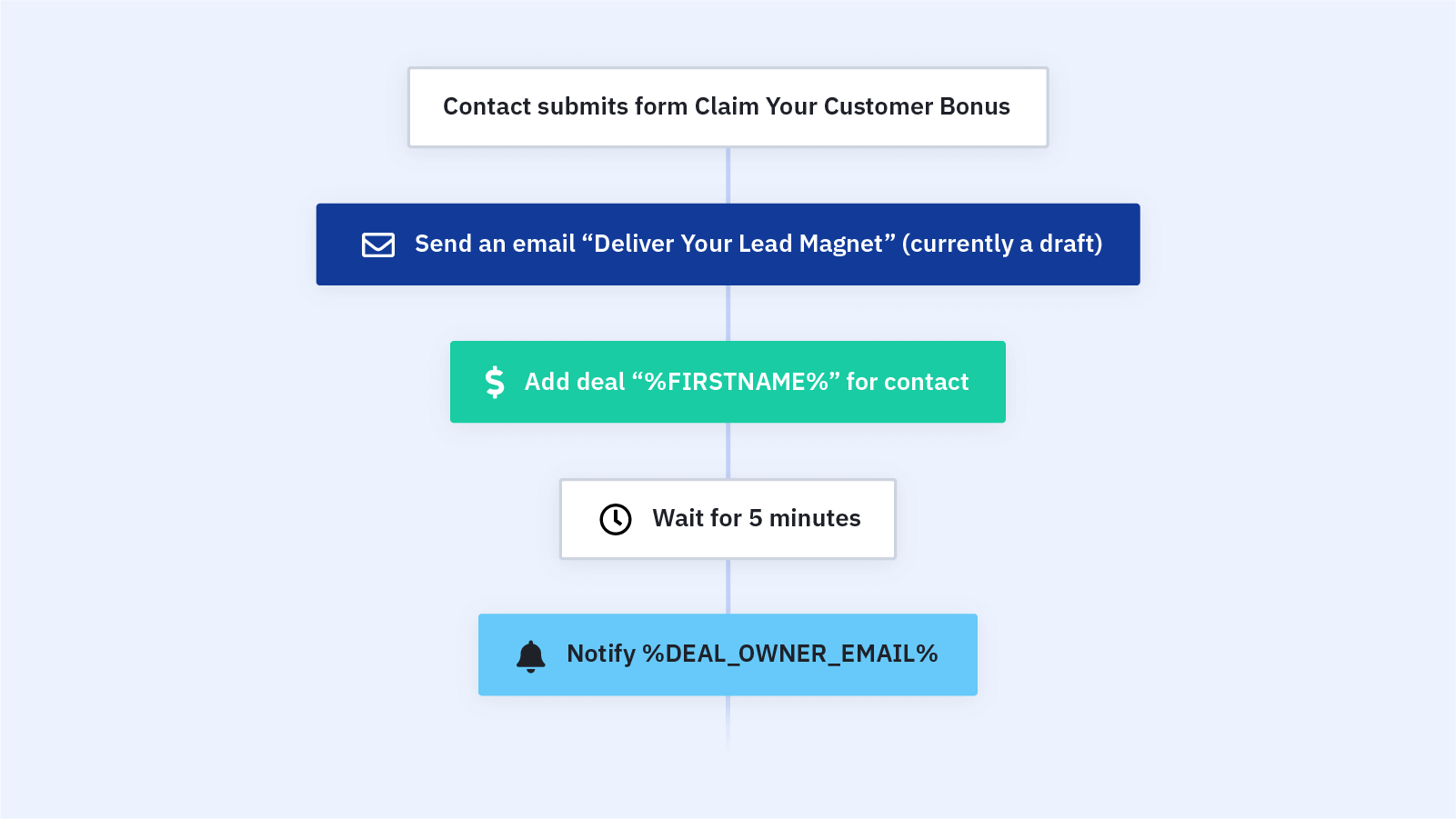
Use this automation to deliver gated content to new contacts and create a deal in your CRM -- all with one automation.
What is gated content? Gated content is anything you give your audience in exchange for their email address. Gated content help you increase conversions and build your email list.
Gated content examples include:
- Ebook gated content
- Checklist gated content
- Template gated content
- Video gated content
- Discount gated content
- Webinar gated content
The more valuable the gated content, the more likely someone is to share their contact information with you and enter your funnel.
When someone submits your lead capture form, you need to send them the content they signed up for -- your gated content -- ASAP. You also want to add the contact to your CRM as a new deal so that you can continue to reach out to them.
When prospects submit a request for gated content on your site, they tell you something about what they're interested in. When your team member follows up, they already have some information to work with -- and when you don't have to go in cold, you can close more deals.
With this automation, you can deliver the gated content and create a new deal when a contact submits the email capture form. This is a great way to track a new contact from the beginning of their journey throughout your pipeline.
Before importing this automation, you need to build an ActiveCampaign form to capture leads' email addresses.
Here's how this gated content delivery and deal creation automation works:
1. Select the form associated with your gated content offer. If you have more than one form offering the same gated content, you can add multiple forms as triggers for this automation.
2. The automation sends an email delivering your gated content to the contact. In this email, include a call-to-action that incentivizes the contact to interact with you further, such as visiting your blog or joining your customer community on social media.
3. The automation creates a deal for the new contact in the pipeline you choose in your CRM. You can set the automation to assign each deal to the same deal owner, or set the user to "auto" to assign the leads via round-robin.
4. The automation waits for 5 minutes.
5. The automation notifies the deal owner about the new deal. You can adjust this messaging based on what makes the most sense for your business.
6. The automation assigns a task to the deal owner to reach out to the new contact. You can set this task as a call, personal follow-up email, etc.
7. The automation ends.
Get started today
Try it free. No credit card required. Instant setup.
