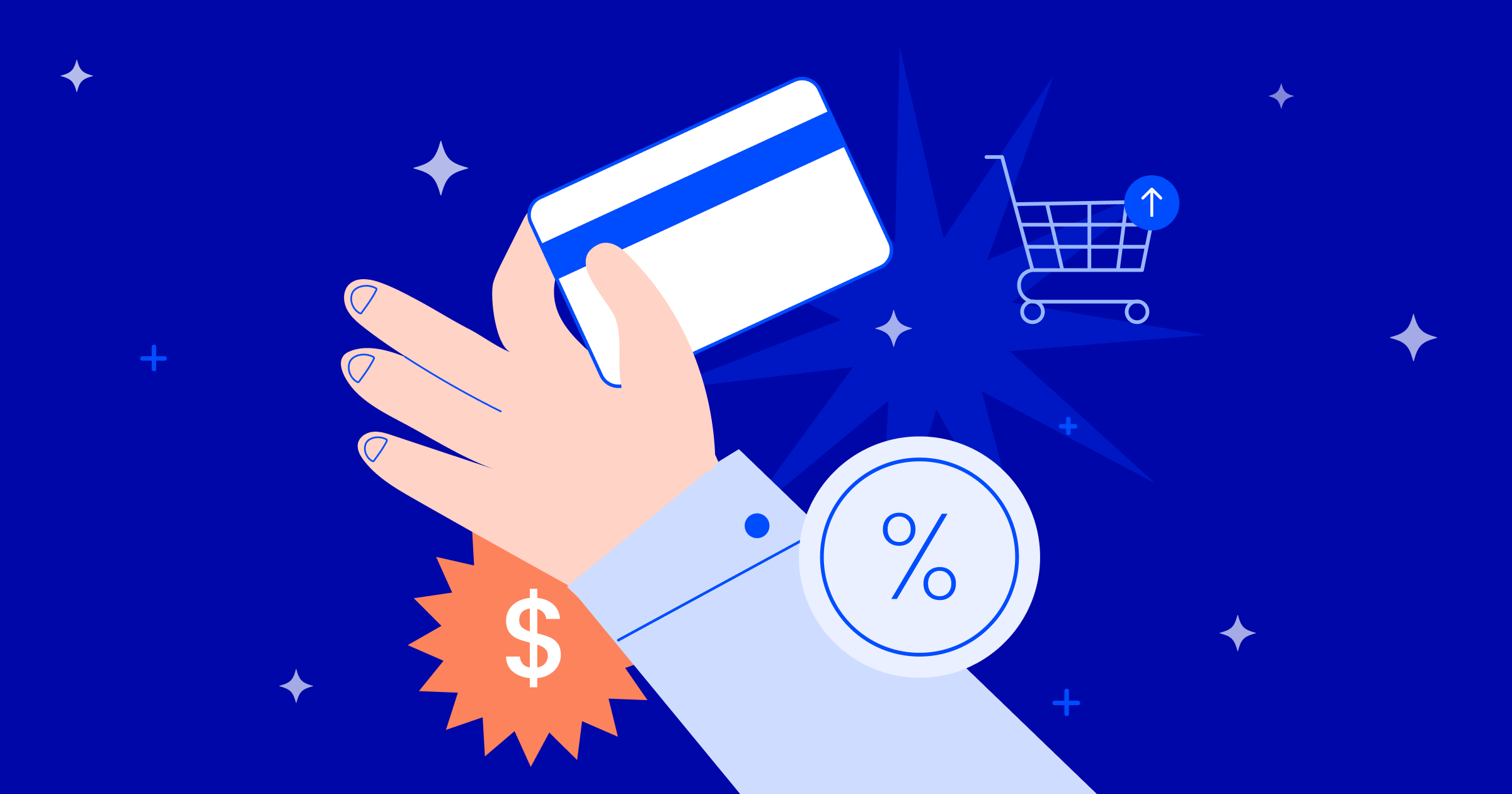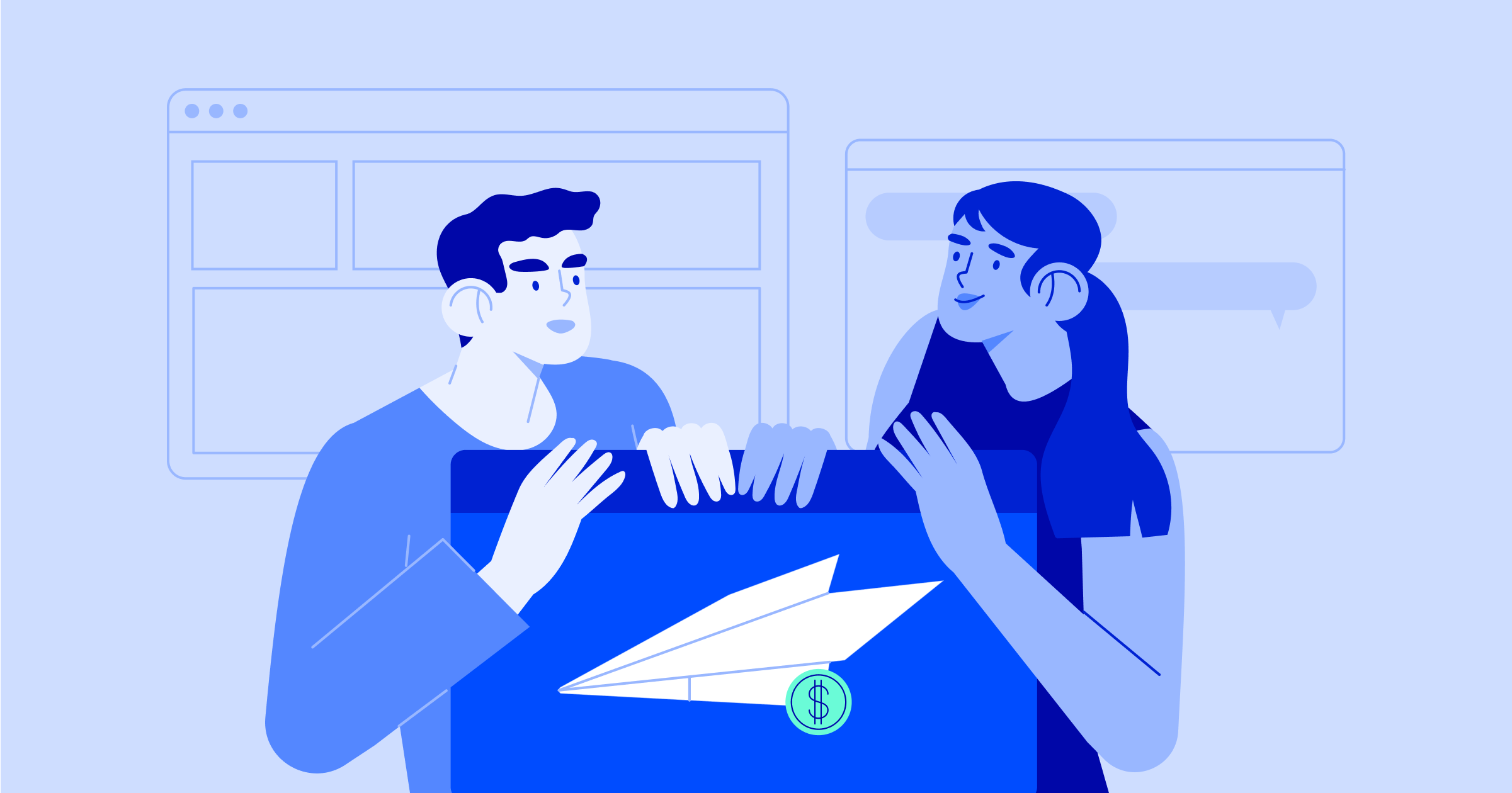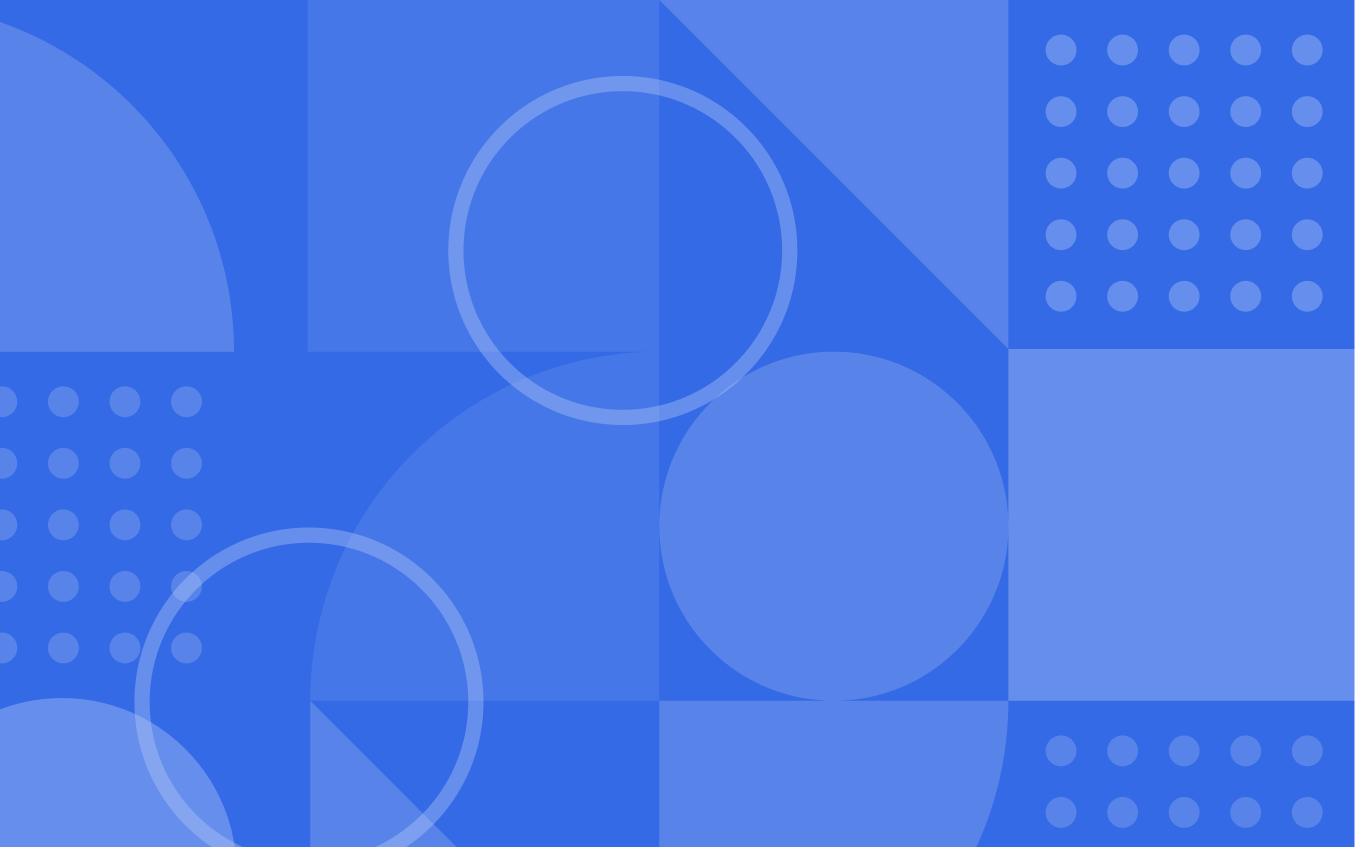Deep Data integrations bring valuable third-party data into the ActiveCampaign platform in a deeper way. Currently, we offer integrations with Shopify, BigCommerce, WooCommerce, Square and Magento.
Deep Data allows you to look to your ActiveCampaign account for more intelligence about your overall business. Our software pulls in vital purchase data through our integrations. And you aren’t limited to just viewing the data in one place: this data is actionable.
More information gives you the power to make more choices and interact with your contacts more powerfully. Let’s look at how to get started and what you can do with this valuable information. (If you need help setting up your integration, check out our Help Center article.)
The Basics
When linking your ActiveCampaign platform with one of our Deep Data integrations, you immediately be able to pull in e-commerce data. But there is some set-up work to be done to make your data as impactful as possible.
Imported Fields
The fields imported from via Deep Data include:
- Product Name
- Product Category
- Product ID
- Order Price
- Order Currency
- Order Shipping Method
Automatically Added Tag
The Deep data integrations automatically add tags to customer contact records. The tags are:
- shopify-customer
- bigcommerce-customer
- woocommerce-customer
- square-customer
- magento2-customer
Since these tags are automatically applied, you will always know when your integration created a contact record.
E-commerce Field
After integrating with your e-commerce store, your ActiveCampaign contacts will have a new e-commerce section on their contact record.
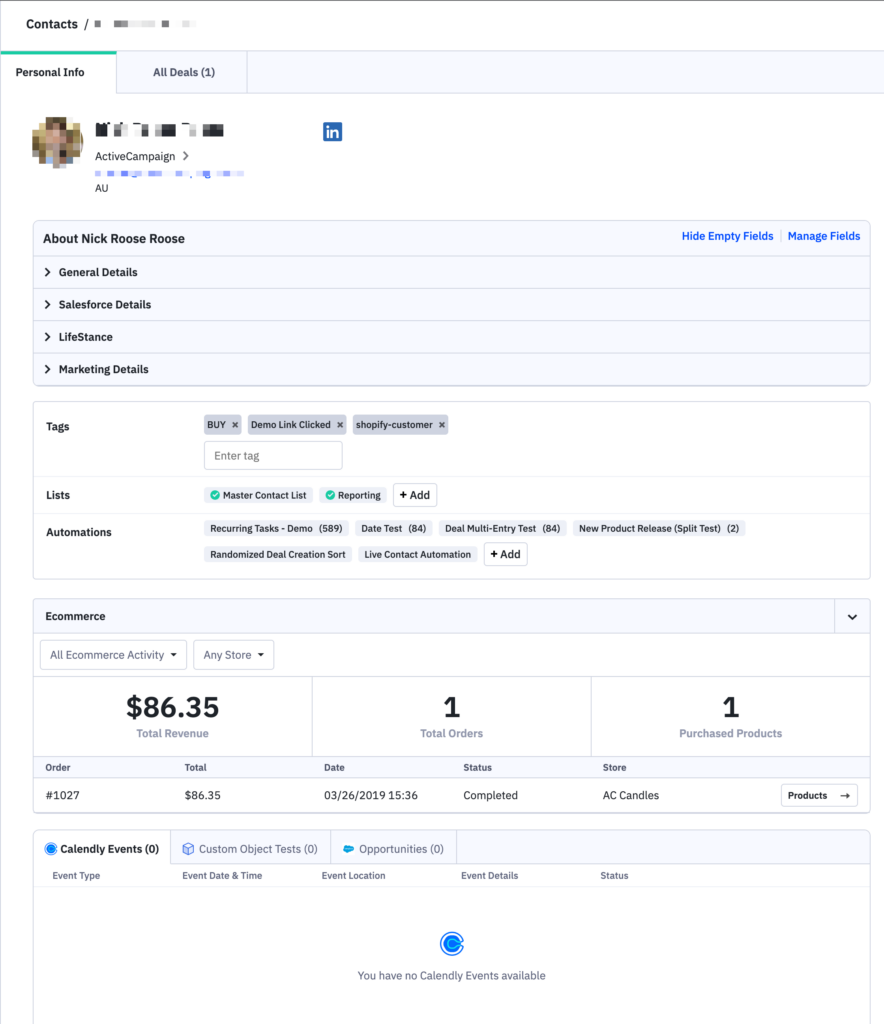
Here, you can see the total revenue, how many orders they’ve placed, and the number of products. You can also see individual order data by clicking “Products”.
Add to List
Contacts are not automatically added to a list when they sync so you will need to either create an Automation to specifically add a contact to a list or add a Subscribe Action to your purchase Automation. You can trigger the automation with the e-commerce tag that is added i.e shopify-customer or makes a purchase.
To add contacts imported from your e-commerce store that have not been added to a list via an automation, do an Advanced Search within your list to pull up customers with the e-commerce tag i.e shopify-customer
After completing your search, you can bulk-edit the contacts to add them to the list.
These customers are now on your ActiveCampaign customer list. However, to ensure that future customers are added to the same list, you will now create a new automation.
Add to List with Makes a Purchase Trigger
After someone becomes a customer, you can easily, automatically, add them to your list of customers. Simply create an automation with the new “Makes a Purchase” trigger to add all future customers to your customer list.
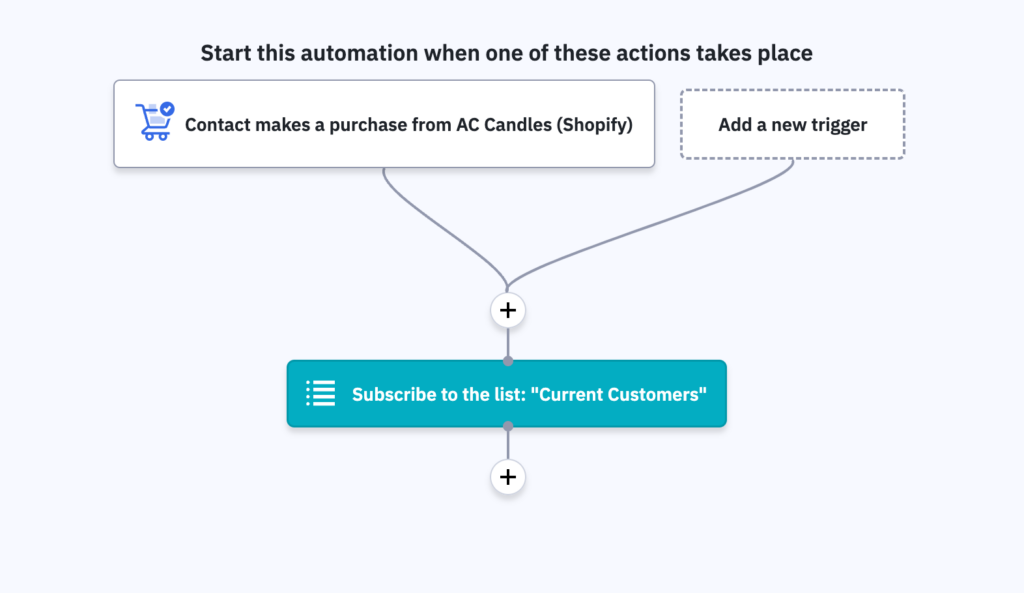
Adding your contacts to a list enables you to contact your entire customer base easily. Tags are easily removed or added, but a list keeps your customers in one place.
Enter Automations
There are several automations you can create with your e-commerce data. For example, you can again leverage the “Makes a Purchase” trigger to ask them for a review. Simply select your integration when you choose your start trigger. Select “runs multiple times” to have a contact enter this automation every time they complete an order.
After selecting your integration, you can build your automation as usual. In this example, we wait 14 days after purchase and then send an email requesting a review.
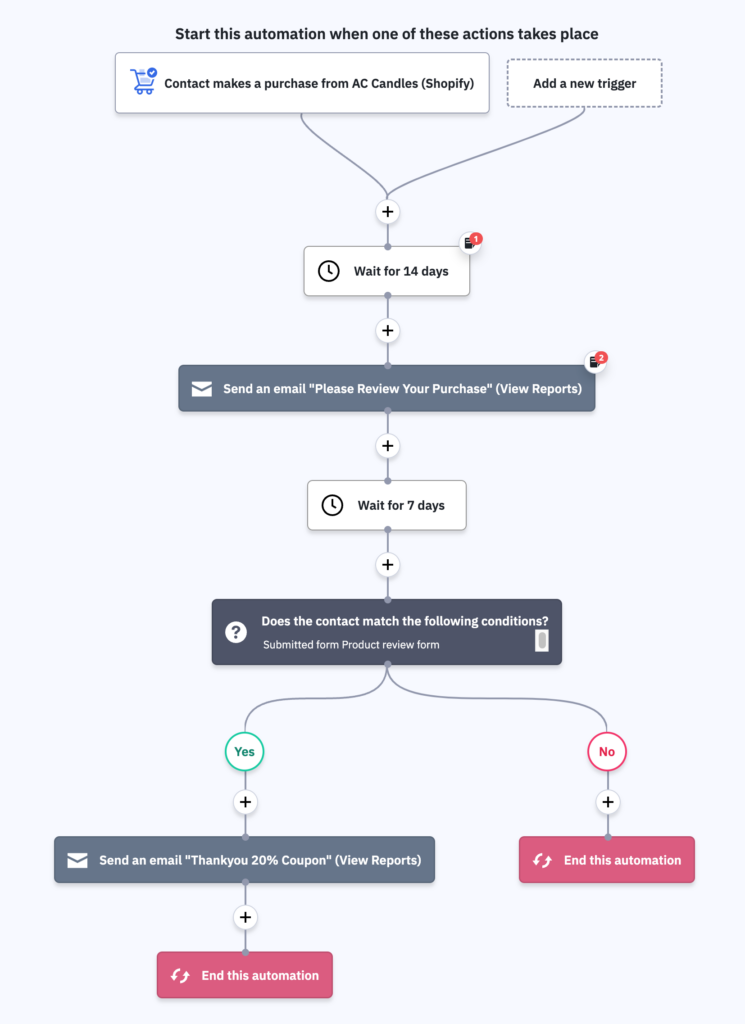
If they complete our review form, we’ll send an email thanking them and rewarding them with a coupon.
Custom Fields
Let’s say you have a store that sells posters and t-shirts. When the Deep Data integration pulls in the “Product Name” information, you now have actionable data.
Simply create an automation that will add a tag for the product name. First, you can create an automation with a start trigger of Makes a Purchase and segment that data by Product Name is Poster.
The following automation will add the tag “Purchased Poster” to anyone who bought that product.
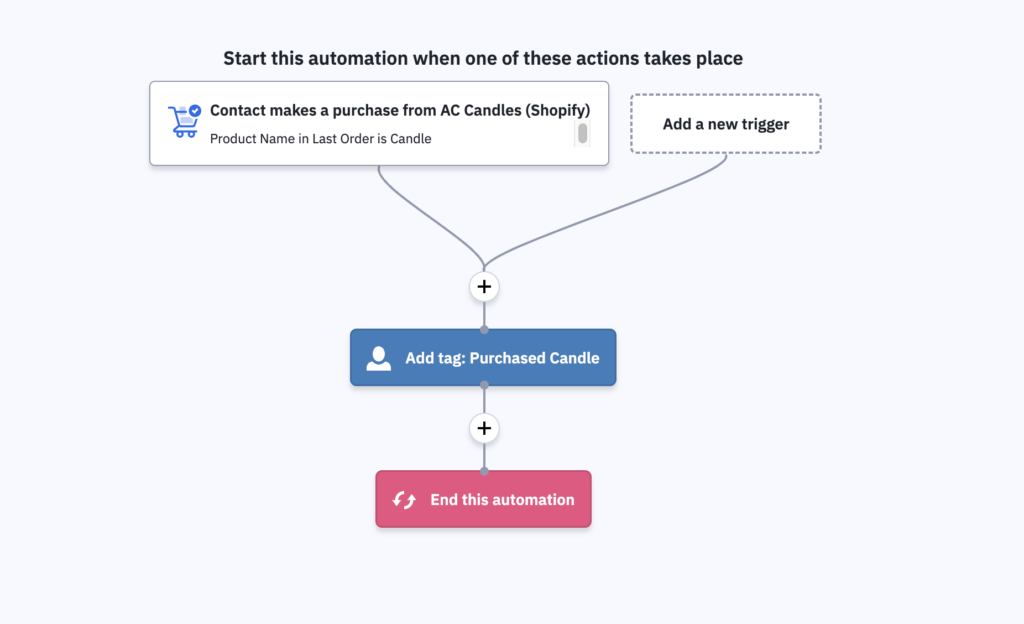
You can easily create tags for your imported data in this way.
Note: You can sort by Product Category in this way if you have set up your e-commerce shop accordingly. This will help you sell your product by type instead of just the name of individual products.
Personalization
Purchase data synching with ActiveCampaign allows you to personalize your content based on what people have purchased. Our guide on conditional content can give you a few ideas.
In the case of the Poster and t-shirt shop, create one email for a special sale to get people to purchase the opposite product. So, anyone who has purchased a poster will receive an email with a discount for a similar shirt, and anyone who purchased a t-shirt will be sent a similar poster.
The customers who have purchased a t-shirt but not a poster will be sent an email with conditional content that they have the tag “Previous Purchase: t-shirt” and do NOT have the tag “Previous Purchase: Poster”.
Customers who have purchased a poster but not a t-shirt will receive the same email, but with conditional content flipped. These contacts have the tag “Previous Purchase: Poster” and do NOT have the tag Previous Purchase: t-shirt”.
Now, you have used your purchase data from your e-commerce store and made it actionable within ActiveCampaign.
Review
To review, these are the steps you can take to get your automations and Deep Data integration setup for the first time.
Your strategy is vitally important moving forward. What types of products would you like to promote to past customers? What types of lists should you create? What promotions work with your base? You can test these actions and more by leveraging your Ecommerce data for marketing automations.