Our new site messages give you the ability to reach your contacts with messaging when they’re on your website. This is a powerful opportunity; a contact is out of their inbox, and engaging directly with your message on your website. While your website may do a great job explaining your product or services, a site message can take the opportunity to present contacts with a compelling call to action (CTA).
This guide will introduce the “How To” of site messages, as well as discuss some best practices around when and how to utilize this feature. Site messages are available on professional plans and higher.
Why Site Messages?
Contacts engage with your content differently. It’s important it is to not rely entirely on email to convey your message.
Therefore, for those that are more likely to visit your site, or for contacts who have opted out but still visit your site, you can now reach them with a personalized note via site messages. Site messages work in conjunction with your other marketing collateral, engaging your contacts in a new way.
Creating Site Messages
Creating an impactful site message begins with identifying your audience.
When you begin your automation and define your start trigger, you will have the opportunity to send a site message to people on a particular URL, people who opened a particular email, clicked on a certain link, etc. Site messages can be used throughout your automations at any point, including start triggers and other automation logic.
Site messages reside in the Automations tab of ActiveCampaign, under “Sending Options.” Instead of sending an email to a targeted group, or an SMS, you can chose to send a site message to anyone who visits your site under certain conditions. In this example, anyone who visits a particular subdomain of our site will receive a site message.
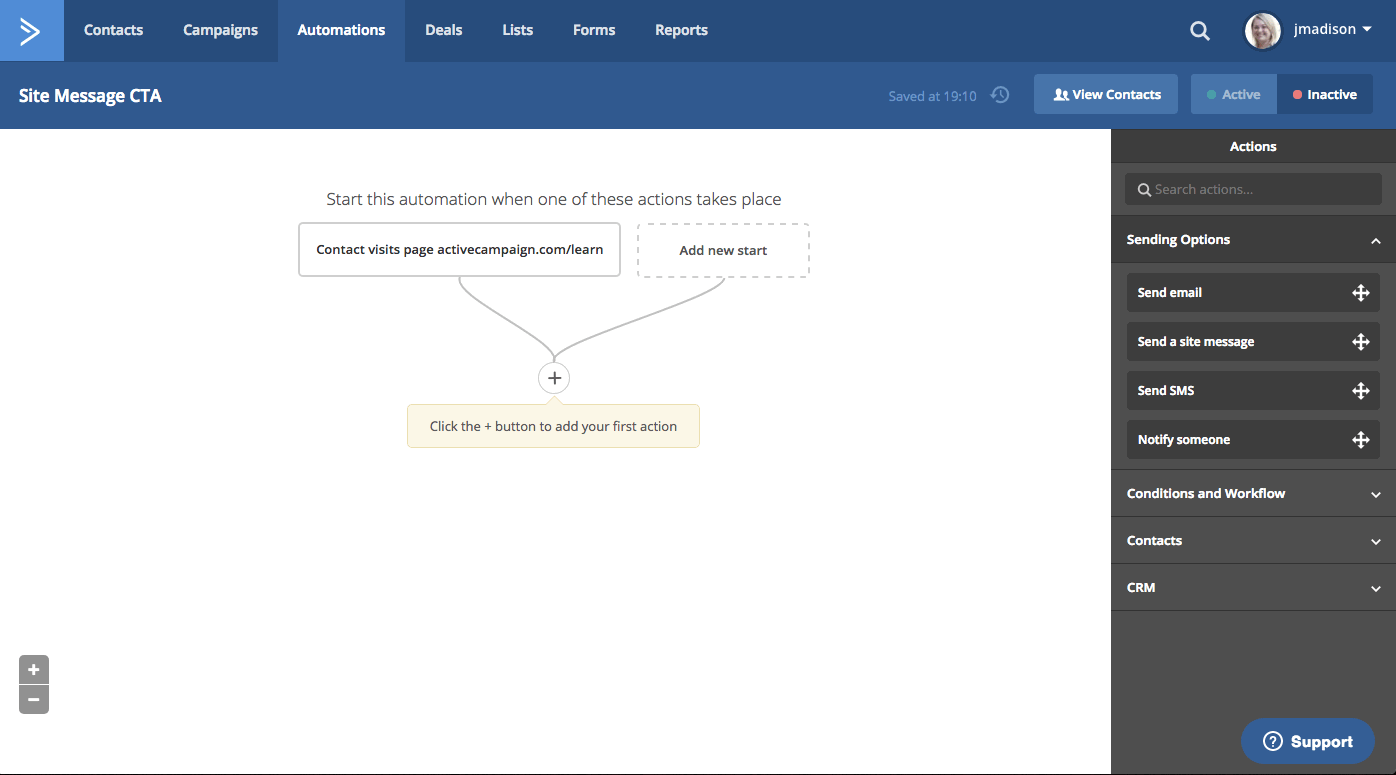
Similar to our email editor, you will automatically be driven to a site message editor. Here you’ll craft the look and verbiage of your site message.
The editor begins with the Initial Message. This is a short preview, and can include an image of a staff member, emojis, and/or personalization tags such as your contact’s name. The goal is to draw attention to the message on your page.
With other chat messages, you do not have the ability to merge personal information in both the title and the message. Site messages give you the chance to really grab someone’s attention with a note, on your website, that has their name, or other pertinent information, drawing their view.
First, we’ll replace the “Attention” icon with a staff member photo, to personalize the message. This is accomplished by editing the message icon style.

Next, we’ll add some personalized text, enticing them to click on the message. When creating this text, you can add personalization tags, as well as emojis, to make the messages pop.

After you have decided on your short message, you can personalize the look and feel, including the layout, color, and transition options.

After your initial message looks the way you’d like, click on the “Detailed Message” button in order to write your expanded CTA.

You can edit the copy and create a button that your contacts will want to click. You also have the choice between a message that is pinned to the corner, or a floating message.

After you’ve updated your site message to have the look and copy you want, you can return to your automation and continue to build.
Notes on Site Messages
Creating a site message with a headline and brief text creates a preview display similar to a traditional email; contacts can read the headline and some preview text, but will not see the entire message until they click to open. We suggest writing dynamic copy that people will want to click on, so you can track if your site messages are being opened.
Site messages will be displayed on your website until the user sees and dismisses them. Craft site messages that are evergreen, or only run them for a limited time. Additionally, focus on writing copy that differs from your emails, so contacts will encounter new content in your site messages.
Because they offer the ability to pop out on your website, be sure to craft meaningful messages that people will be glad they clicked. Site messages that seem like a nuisance may cause people to leave your site altogether.
Use Case: New Product
Once someone is out of their inbox and on your website, you have the opportunity to introduce them to a new product in a really dynamic way.
Let’s say you have a product page on your site, but you want to drive traffic to a landing page about a new addition to your product line. Once you send a site message, it appears on any and all websites and pages that have the tracking script.
Your site message can entice visitors to your page to “Check out our NEW product, %FIRSTNAME%!” with an expansion message that includes a preview of the product.
The initial message is short and sweet:

The expansion tells them more. You have the opportunity to add images and buttons to your detailed message, to create a more compelling CTA.

Use Case: Coupon Code
Similar to the new product use case, you can entice contacts with a coupon code, hidden within the site message.
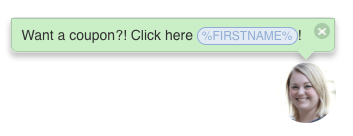
Update your site message to reflect the offer when they click through.
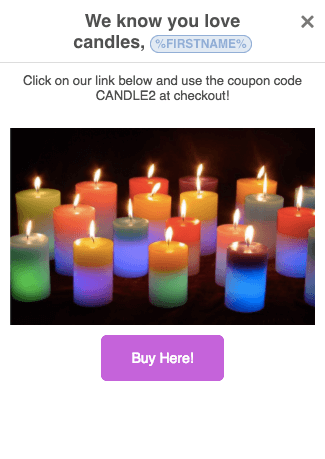
After they expand the message, you can enter your coupon code, along with a URL to direct them to a purchase page.
Summary
Site messages are a great way to call contact’s attention to something on your website. It’s an easy way to drive traffic, regardless of people opening your emails and clicking on a link.
This new tactic provides you with the ability to engage with your contacts more effectively. No longer do you have to rely only on the email inbox like most other platforms out there.
What kind of site messages will you create? Let us know in the comments below.



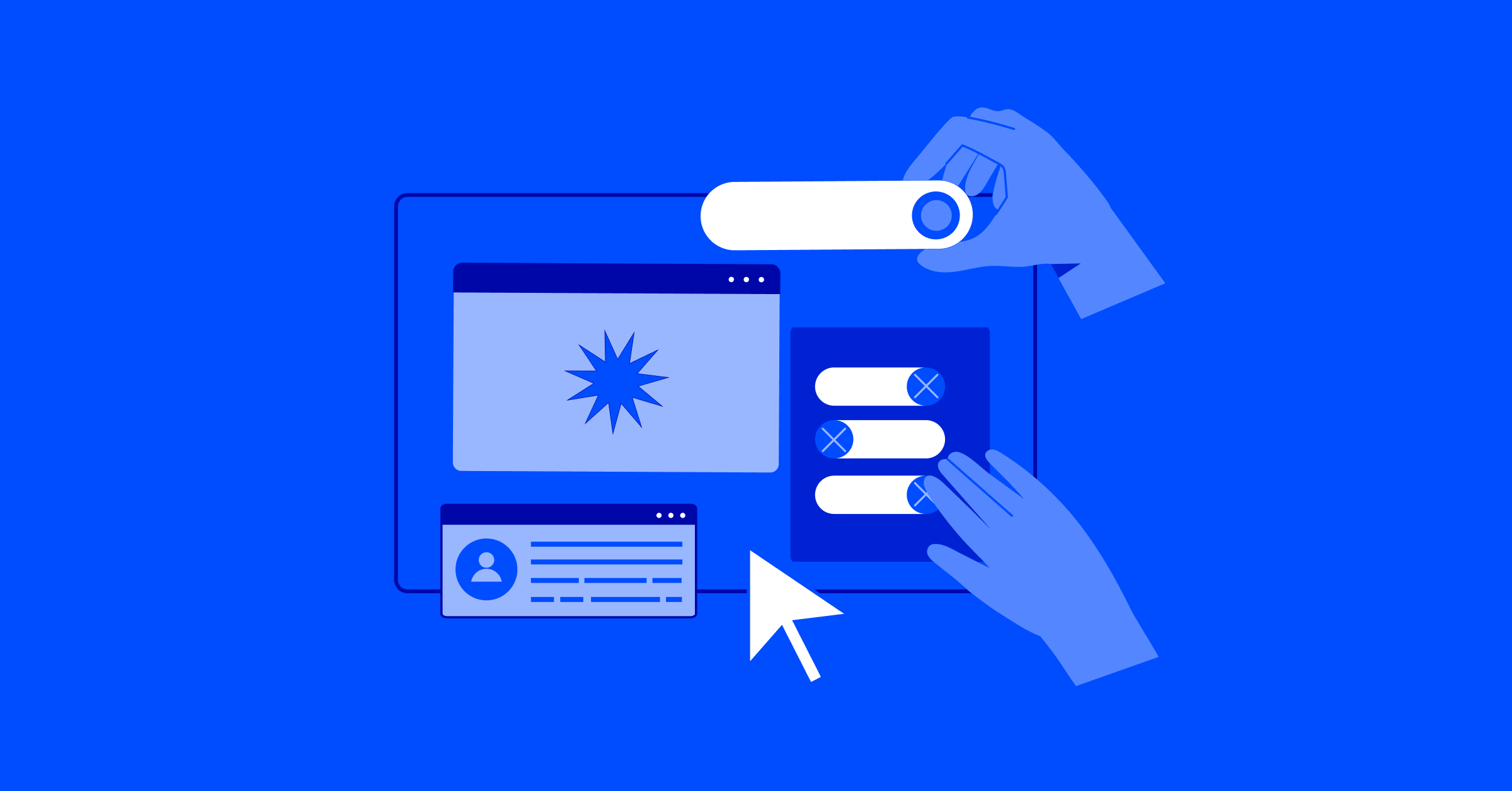
Comment section